Building a ‘Google Maps for Buildings’: Architecture for Multi-Floor, Multi-Asset BIM Viewers
Taher Pardawala November 26, 2025
Finding specific equipment or navigating complex buildings like hospitals or office towers can be overwhelming with static floor plans or 2D blueprints. That’s where advanced BIM viewers step in, acting as a “Google Maps for buildings”. These tools simplify navigation, integrate real-time data, and manage the complexity of multi-floor, multi-system structures.
Key takeaways:
- BIM viewers combine 3D visualization, metadata integration, and navigation features to make building data accessible and actionable.
- They enable users to explore multi-floor layouts, view detailed asset data, and collaborate in real time.
- Unlike traditional CAD viewers, BIM platforms offer enriched metadata, system relationships, and time-based visualizations, making them more dynamic and user-focused.
- Challenges like rendering large models, managing spatial data, and ensuring performance require thoughtful architectural choices, such as using WebGL, Three.js, or hybrid rendering strategies.
- Integrations with project management tools, federated model coordination, and conflict detection enhance workflows and reduce errors.
BIM viewers are transforming how teams interact with building data, making navigation and management intuitive while addressing technical hurdles like performance and data handling.
Vibe coding web IFC/BIM viewer – Part 1
BIM Viewer Architecture: Basic Concepts
Creating a functional BIM viewer requires understanding its intricate data integration, real-time rendering, and multi-layer interaction. Unlike static CAD files or PDF blueprints, BIM viewers manage dynamic, interconnected data that spans multiple disciplines, floors, and building systems all at once.
The architecture relies on three essential layers working together: the data management layer organizes building information, the rendering engine brings 3D models to life with real-time visuals, and the user interface layer ensures smooth navigation and interaction. This layered system is what enables the seamless integration of multi-floor navigation and rich data visualization.
What Multi-Floor BIM Viewers Must Do
Multi-floor BIM viewers act as comprehensive digital environments, performing several critical tasks simultaneously. They go beyond simple floor-switching, allowing users to move between levels while maintaining object context, filters, and viewing angles.
These systems must integrate detailed metadata for every component, pulling information from multiple sources. For instance, clicking on an HVAC unit should instantly reveal its technical specs, material details, maintenance schedules, and connections to other systems in the building. This depth of information ensures that users can make informed decisions quickly.
Collaboration is another key feature. Synchronized navigation lets team members track each other’s movements within the model, while shared annotation tools allow comments and markups to persist across sessions. Additionally, these viewers combine architectural, structural, mechanical, electrical, and plumbing models into a unified visualization. This integration helps detect clashes between building systems early, reducing costly errors later in the project.
How BIM Platforms Differ from CAD Viewers
CAD viewers primarily display static drawings with limited embedded data. BIM platforms, however, work with intelligent building objects enriched with extensive metadata and interconnected relationships, all within the layered system described earlier.
While CAD viewers focus on 2D drawings or basic 3D geometry, BIM viewers embed critical details like material properties, load-bearing capacities, and even cost data directly into the model. This creates a single source of truth for all stakeholders, offering insights that CAD viewers cannot provide.
The way users interact with these platforms is also distinct. CAD viewers are primarily for viewing and markup, whereas BIM platforms allow for deeper analysis. Users can filter models by attributes like installation date or maintenance status – tools that go far beyond what CAD software offers. BIM viewers also support time-based visualization, showing how a building evolves through construction phases or renovations. This feature is invaluable for project planning and long-term facility management.
Common Problems with Spatial Data and Performance
Large building models come with technical challenges that can overwhelm poorly designed viewer systems. Memory management is a top concern, as these models consist of numerous components, each with its own metadata.
Rendering performance is another critical issue. Complex commercial building models contain thousands of objects competing for GPU resources during real-time visualization. Without proper optimization, frame rates can plummet, leading to a frustrating user experience.
The organization of data presents additional hurdles. Building information is inherently hierarchical – buildings contain floors, which contain rooms, which house systems and their components. If this hierarchy isn’t well-structured, tasks like filtering for specific equipment across multiple floors can become inefficient and slow.
Network bandwidth can also be a bottleneck, especially when models are streamed from cloud servers. Without intelligent streaming strategies, large models may result in lengthy load times, further hampering productivity.
Cross-platform compatibility adds another layer of complexity. A BIM viewer must function smoothly on high-performance workstations with dedicated GPUs as well as on devices with limited processing power. This requires adaptive rendering strategies tailored to the hardware in use.
Collaboration presents its own challenges. When multiple users edit the same model simultaneously, robust conflict resolution mechanisms are essential to prevent data loss or overwriting. Without these safeguards, the collaborative benefits of the platform can be compromised.
These challenges highlight the importance of thoughtful architectural planning right from the start. Systems that attempt to address performance issues after development often encounter fundamental design flaws that are difficult to fix without substantial redevelopment. This underscores the need for selecting the right technology stack, which will be discussed in the next section.
Selecting Your Technology Stack for BIM Visualization
The technology stack you choose will determine how well your BIM viewer performs, especially when dealing with complex building models. Your decisions here impact everything from how quickly you can develop the application to its long-term maintenance and scalability. It’s also where you lay the groundwork for integrating the dynamic, multi-disciplinary data discussed earlier.
The key is finding the right balance between rendering performance, development complexity, and deployment flexibility. A solution that works for small architectural models might crumble under the weight of a 50-story skyscraper packed with mechanical, electrical, and plumbing systems.
Rendering Engines: WebGL, Three.js, and Other Options
Rendering engines form the backbone of any BIM viewer. Here’s a breakdown of the most popular options:
- WebGL: This is the go-to for browser-based BIM viewers. It taps directly into GPU acceleration without needing plugins. While WebGL offers unparalleled control over rendering, building even basic features like camera controls and lighting can take significant time.
- Three.js: Built on WebGL, Three.js simplifies development with tools like a scene graph system, built-in geometry primitives, and performance-boosting features like InstancedMesh and LOD (Level of Detail). These tools make it ideal for handling complex models.
- Babylon.js: Similar to Three.js, Babylon.js offers strong TypeScript support and a built-in physics engine. Its Asset Manager excels at managing complex loading scenarios, making it a good fit for applications that need to stream multiple building models simultaneously.
- Unity WebGL: If your team is already using Unity, this could be an option. However, Unity WebGL exports tend to be bulkier and less customizable for BIM-specific needs.
- OpenGL/DirectX: These are best for native desktop applications, particularly when working with extremely large models. Desktop viewers can handle more system memory and better GPU utilization, but they lack the accessibility and ease of deployment that web-based solutions provide.
Once you’ve chosen your rendering engine, the next step is deciding how and where the rendering will take place.
Client-Side vs. Server-Side Rendering Trade-offs
How you handle rendering – on the client side, server side, or a mix of both – affects performance, scalability, and user experience.
- Client-side rendering: This approach processes 3D graphics on the user’s device, which means faster interactions and lower server costs. It’s a great choice for applications where users have reliable hardware. However, devices with weaker GPUs may struggle, so you’ll need adaptive quality settings to maintain usability across a range of devices.
- Server-side rendering: Here, the heavy lifting happens on powerful server hardware, and the results are streamed to the user as video or images. This ensures consistent visual quality no matter what device the user has. But there’s a trade-off: network latency can impact responsiveness, and bandwidth costs can add up with high usage.
- Hybrid rendering: Combining both methods can give you the best of both worlds. For example, basic navigation and model viewing can happen client-side to keep things responsive, while more demanding tasks like clash detection or advanced analysis can be handled server-side. This approach balances performance and cost, making it a solid choice for many BIM applications.
A progressive enhancement strategy often works well. Start with a lightweight client-side renderer for basic functionality, and add server-side processing for advanced features as needed. This ensures the application remains accessible even on less powerful devices.
Data Formats and Cross-Platform Compatibility
Choosing the right data formats is just as critical as selecting a rendering engine. Efficient formats help your BIM viewer handle large models smoothly.
- IFC (Industry Foundation Classes): This is the standard for exchanging BIM data across platforms. It includes detailed information about building components and their relationships. However, IFC files are often large and require processing to convert them into renderable geometry.
- glTF (Graphics Library Transmission Format): This format is optimized for web-based 3D applications. glTF files load quickly and support materials, animations, and scene hierarchies. The binary version of glTF can reduce file sizes by 50-70%, making it ideal for streaming large models online.
- USD (Universal Scene Description): Developed by Pixar, USD is great for handling massive datasets and federated BIM models. However, it has limited browser support and requires more complex workflows compared to glTF.
When converting IFC to glTF, you’ll need to account for BIM-specific data. glTF doesn’t natively support semantic information like room boundaries or system relationships, so many BIM viewers pair glTF for geometry with JSON files for metadata, linking them through unique object IDs.
To further optimize performance, consider Draco geometry compression, which can shrink glTF file sizes by 80-90% with minimal quality loss. You can tweak the settings to maintain precision where it matters most, such as in critical dimensions.
For large models, spatial streaming is essential. Instead of loading the entire model at once, this method loads only the visible sections, anticipating user navigation to ensure smooth performance. This requires spatial indexing and predictive loading strategies.
Finally, cross-platform compatibility is about more than just file formats. Different devices and input methods – like touch interfaces for tablets or VR/AR setups – require tailored interaction designs. Planning for these variations early can save significant effort later.
The choices you make here lay the groundwork for what your BIM viewer can achieve. A well-thought-out stack can handle demanding models while keeping things accessible and user-friendly. On the other hand, poor decisions can create bottlenecks that limit your application’s potential.
Building Multi-Floor Navigation and Spatial Management
Designing a navigation system for multi-floor buildings presents unique challenges. Unlike simple 3D viewing, navigating these spaces requires users to move effortlessly between floors, grasp spatial relationships across levels, and access detailed information without feeling overwhelmed.
The goal is to create a system as intuitive as using Google Maps, but tailored to the vertical complexity of buildings. This involves smart data organization, efficient rendering, and user-friendly interface design. By combining these elements with earlier discussions on rendering and data handling, you can achieve a seamless, user-centric navigation experience.
Spatial Partitioning and Data Culling Methods
Efficiently managing large building models starts with organizing spatial data. Without proper partitioning, performance can suffer as complexity increases.
- Octree partitioning: This method divides 3D space into smaller sections, helping identify visible areas quickly. For example, octrees can separate floors and zones, allowing the viewer to focus on rendering only the necessary parts of the building.
- Binary Space Partitioning (BSP) trees: BSP trees use planes to divide space, making them ideal for irregular or complex layouts like curved walls or atriums.
To boost performance, spatial partitioning works hand-in-hand with occlusion culling. By identifying and skipping hidden elements (like walls blocking other parts of the structure), you can avoid rendering unnecessary details, such as mechanical rooms or structural components not visible from the current view.
Distance-based culling adds another layer of optimization. For instance, small components like screws or detailed textures can be skipped when viewing a floor from a distance. Setting thresholds – such as hiding elements smaller than 6 inches when the camera is over 50 feet away – helps reduce rendering loads without compromising the user experience.
Efficient memory management is crucial. Pre-computing spatial indices during model loading speeds up runtime queries, but you’ll need to balance memory usage with performance. A good benchmark is keeping spatial indices under 10% of the total model memory.
With these techniques in place, you can optimize rendering while maintaining focus on floor-specific details.
Floor Filtering and 2D-to-3D Navigation
Switching between 2D floor plans and 3D building views is often a weak point for BIM viewers. Users think in terms of floors and rooms, so navigation should align with this mental model.
Floor filtering enhances user orientation by focusing on specific levels while maintaining spatial context. For example, selecting Floor 15 might display it in full detail, while Floors 14 and 16 appear semi-transparent, and the rest fade out. This approach keeps users aware of the building’s vertical structure.
A 2D minimap further aids navigation. A corner overlay can show the user’s current position and viewing direction within the 3D model. Clicking the minimap moves the 3D camera to the selected location, while real-time updates keep the minimap synced with 3D navigation. Smooth animated transitions between floors make navigation feel natural.
Elevator shaft navigation is another practical solution for vertical movement. Clicking on an elevator brings up a floor selector, and choosing a destination animates the camera through the shaft to that floor. This is especially useful in tall buildings where users need to move quickly between distant levels.
Room-based navigation adds convenience by allowing users to search for specific rooms or assets, like "Conference Room B on Floor 12." A search feature that pinpoints and navigates to these locations makes the viewer more practical for everyday use.
Bookmarking is another valuable feature. Users can save specific viewpoints, such as the main electrical panel or HVAC rooms, for quick access. Bookmarks should store not only the camera position but also active floor filters and visible systems, making them a powerful tool for inspections or maintenance.
Cross-Sectional Views and Hidden Element Display
Buildings often conceal their complexity – walls hide plumbing, ceilings cover wiring, and floors obscure structural elements. BIM viewers must reveal these hidden systems in a clear and user-friendly way.
- Clipping planes: These allow users to create clean cross-sections, as if slicing through the building. Interactive clipping planes let users dynamically adjust views to expose specific areas.
- X-ray vision modes: These highlight specific systems, such as plumbing or electrical, while fading out non-relevant elements. For instance, a "plumbing mode" might make walls semi-transparent to emphasize pipes and fixtures.
- Progressive disclosure: Start with architectural elements visible, then let users reveal additional systems like mechanical or electrical components. Individual visibility controls and color coding prevent visual clutter.
- Section boxes: These define 3D areas of interest, showing only elements within a specified region. For example, a section box around a bathroom might include the room and its plumbing connections.
- Ghost mode rendering: This displays hidden elements, like wiring behind walls, as wireframes or simplified geometry. It keeps users aware of concealed systems without overwhelming the main view.
Maintaining spatial context is essential for cross-sectional views. A small 3D overview showing the section plane’s position within the building helps users understand how the section relates to the whole structure.
Smart sectioning can further simplify navigation. For example, clicking on a wall might automatically create a section view showing its internal components – like insulation, framing, and wiring – without requiring manual adjustments.
Performance is key when dealing with complex sectioning. Real-time clipping calculations can be demanding, so pre-computing common section views during model loading can improve responsiveness. Frequently used views, such as "Floor 5 electrical systems", are worth caching for quick access.
sbb-itb-51b9a02
Performance Optimization for Real-Time Rendering
Efficient real-time rendering strikes a balance between visual quality and performance, ensuring users can explore detailed BIM models without lag or interruptions.
Level-of-Detail (LOD)
Level-of-detail (LOD) systems are essential for managing the complexity of BIM rendering. These techniques simplify objects when viewed from a distance, progressively adding detail as users zoom in. For instance, a mechanical room may first appear as a basic shape, with intricate components only becoming visible upon closer inspection. A particularly effective approach for 3D tile-based systems is the "Mask Filter" strategy. This method introduces empty parent nodes into the index tree. When users zoom out, detailed leaf nodes are unloaded, and the simplified parent node, or "Mask Filter", is rendered instead[1]. Such strategies not only enhance performance but also lay the groundwork for further improvements through GPU-based techniques.
GPU Optimization Methods
GPU optimizations build on LOD techniques to further enhance rendering efficiency. Graphics processing units excel at handling parallel tasks, making them a key focus for speeding up real-time rendering.
- Frustum culling ensures that only objects within the visible area are sent to the GPU for processing. For example, Cesium’s 3D Tiles scheduling strategy checks whether a tile’s bounding box intersects with the view frustum. If no intersection is detected, the tile is excluded from rendering[1].
- Mesh optimization reduces polygon counts while maintaining the appearance of objects. Automated algorithms simplify complex CAD geometries by eliminating unnecessary vertices, keeping only the critical details needed for accurate visual representation.
These GPU-focused methods, combined with LOD systems, significantly enhance the performance of real-time BIM rendering.
Connecting BIM Viewers to Existing Workflows
After tackling visualization and performance, the real magic happens when BIM viewers integrate seamlessly with the tools and processes teams already rely on. The true value of a BIM viewer lies in its ability to become part of the existing workflow, rather than standing alone as an isolated tool. By connecting BIM viewers to these workflows, teams can take collaboration and efficiency to the next level.
Federated Model Coordination and Conflict Detection
Federated models are at the heart of effective BIM integration, allowing real-time coordination across disciplines. These models bring together data from various fields – like structural, mechanical, and electrical – into one unified view while maintaining their individual update cycles. This ensures that each discipline remains in sync without compromising its independence.
The technical challenge here is spatial registration and version synchronization. Models from different disciplines must align perfectly in 3D space, requiring consistent coordinate systems and reference points. For example, if a structural engineer adjusts beam placements, the system should instantly detect potential clashes with HVAC ductwork.
Conflict detection is key to avoiding costly errors. Using bounding box hierarchies, the system identifies intersections between elements. It flags hard clashes – where objects physically overlap – and soft clashes, which occur when objects are too close for proper maintenance or operation.
Real-time conflict reporting is a game-changer for project timelines. Instead of waiting for weekly coordination meetings, teams can address issues as they arise. Visual indicators in the viewer highlight conflicts, while detailed reports pinpoint clash coordinates and assign tasks to the responsible parties. Robust version control ensures that updates – whether adding, modifying, or removing elements – trigger automatic conflict checks, keeping the project aligned and on track.
Project Management and Collaboration Tool Integration
BIM viewers become even more powerful when linked to project management platforms and issue-tracking systems. This connection brings project management into the 3D environment, making workflows more streamlined and intuitive.
With issue tracking integration, users can create and manage tickets directly within the 3D viewer. For instance, a field supervisor can click on an element, attach photos, and log an issue complete with spatial coordinates and metadata. These tickets integrate seamlessly into existing project management systems, ensuring nothing falls through the cracks.
Schedule integration adds a time dimension to BIM. By connecting the viewer to scheduling software, teams can visualize construction sequences, track current work zones, and anticipate scheduling conflicts. This 4D BIM feature helps project managers plan ahead and resolve resource bottlenecks before they become problems.
Document management connections provide instant access to critical files. Clicking on a model element could pull up installation drawings, product specs, or maintenance manuals, giving teams the information they need without delay.
Mobile synchronization ensures these capabilities extend to the job site. Field teams can use tablets to access the viewer, report issues, and update progress in real time. These updates sync back to the central system, keeping everyone – both in the office and on-site – on the same page.
By integrating these tools, BIM viewers become indispensable throughout every stage of the project.
Export and Reporting Features
Export and reporting capabilities are essential for sharing insights with stakeholders and keeping everyone informed.
Automated report generation simplifies the process of extracting key metrics like quantity takeoffs, area calculations, and progress summaries. Reports can be tailored to different audiences, such as executive summaries for leadership or detailed technical lists for engineers.
Visual documentation exports allow users to capture specific views, sections, and markups for use in traditional project documents. High-resolution images with annotations, presentation slides, and PDF reports combining 3D visuals with data tables make communication clear and professional.
Data interoperability ensures smooth data exchange with other systems. The viewer should support standard formats like CSV for spreadsheets, IFC for model sharing, and API endpoints for custom integrations. This flexibility allows BIM data to flow into business intelligence tools and reporting systems effortlessly.
Custom reporting templates cater to the unique needs of different projects. For instance, a healthcare facility might focus on infection control zones, while an industrial plant prioritizes safety and maintenance access. The ability to adapt reporting without extensive customization saves time and effort.
Real-time dashboards provide ongoing visibility into project health. Metrics like conflict counts, progress updates, and key performance indicators can be displayed on screens or accessed via web browsers, ensuring that all stakeholders are always informed about the project’s current status.
These features make BIM viewers more than just visualization tools – they become central hubs for collaboration, decision-making, and project management.
Building Scalable, User-Focused BIM Viewers
Creating a scalable and user-friendly BIM viewer requires a blend of technical expertise and thoughtful design. The choices made early on – especially regarding architecture – can determine whether your application thrives or struggles under pressure.
To start, pick a technology stack that combines raw rendering power with development ease. For example, WebGL provides the performance needed for heavy-duty rendering, while Three.js simplifies the development process. A hybrid approach to rendering – mixing client-side and server-side techniques – often strikes the right balance between fast load times and smooth performance.
Performance optimization is key. Techniques like level-of-detail systems, progressive loading, GPU acceleration, and smart caching can ensure that navigation feels smooth and responsive, even with large datasets. However, as performance improves, managing spatial data efficiently becomes just as important to maintain that responsiveness.
This is where strategies like spatial partitioning, geometry culling, and cross-sectional views come into play. These methods allow the viewer to process only the geometry that’s relevant, enabling users to navigate complex models with ease and precision.
Building on earlier discussions about workflow integration, a successful BIM viewer should fit seamlessly into existing processes. Features like federated model coordination, conflict detection, and connections to project management tools help ensure the viewer becomes an essential part of the user’s toolkit.
For startups, the journey from a basic prototype to an enterprise-grade platform can be daunting. Companies like AlterSquare specialize in scalable architecture and performance-driven development, leveraging modern tools like Vue.js, Node.js, and even AI-based solutions to help bridge that gap.
Ultimately, the goal is to stay laser-focused on user needs while building on a solid technical foundation. Think of a BIM viewer as the "Google Maps for buildings" – it should be intuitive, fast, and something users can’t imagine working without.
FAQs
How do BIM viewers improve collaboration across teams in construction projects?
BIM viewers enhance teamwork by offering a shared platform where all project participants can access and engage with the latest project details. This means architects, engineers, and contractors can collaborate effectively, regardless of their physical locations.
With a federated data model, BIM viewers enable various teams to contribute to a single project without interfering with each other’s work. This real-time sharing of information minimizes mistakes, boosts communication, and simplifies decision-making during every phase of construction.
What’s the difference between client-side and server-side rendering in BIM viewers, and how do they affect performance?
Client-side rendering (CSR) works by processing and displaying content right in the user’s browser using JavaScript. This method enables highly interactive and dynamic user experiences. However, it can lead to slower initial load times, particularly when dealing with complex BIM data, and heavily depends on the performance of the user’s device.
Server-side rendering (SSR) takes a different approach. It generates fully rendered pages on the server and delivers them to the browser. This often results in quicker initial load times and improved SEO since the content is immediately available. On the flip side, SSR can place a greater load on the server and may introduce additional complexity to the application’s architecture.
Deciding between CSR and SSR comes down to your project’s specific needs and how you prioritize interactivity, performance, and scalability.
Why is it essential to connect BIM viewers with project management and collaboration tools?
Integrating BIM viewers with project management and collaboration tools plays a key role in simplifying workflows and improving team communication. When these systems work together, teams can access real-time updates, share insights effortlessly, and stay on the same page throughout every phase of the project.
This connection also boosts efficiency by cutting down on manual data entry and reducing the chances of errors. It allows project managers to monitor progress, coordinate between different disciplines, and make quicker, well-informed decisions – all within a single, easy-to-navigate platform.


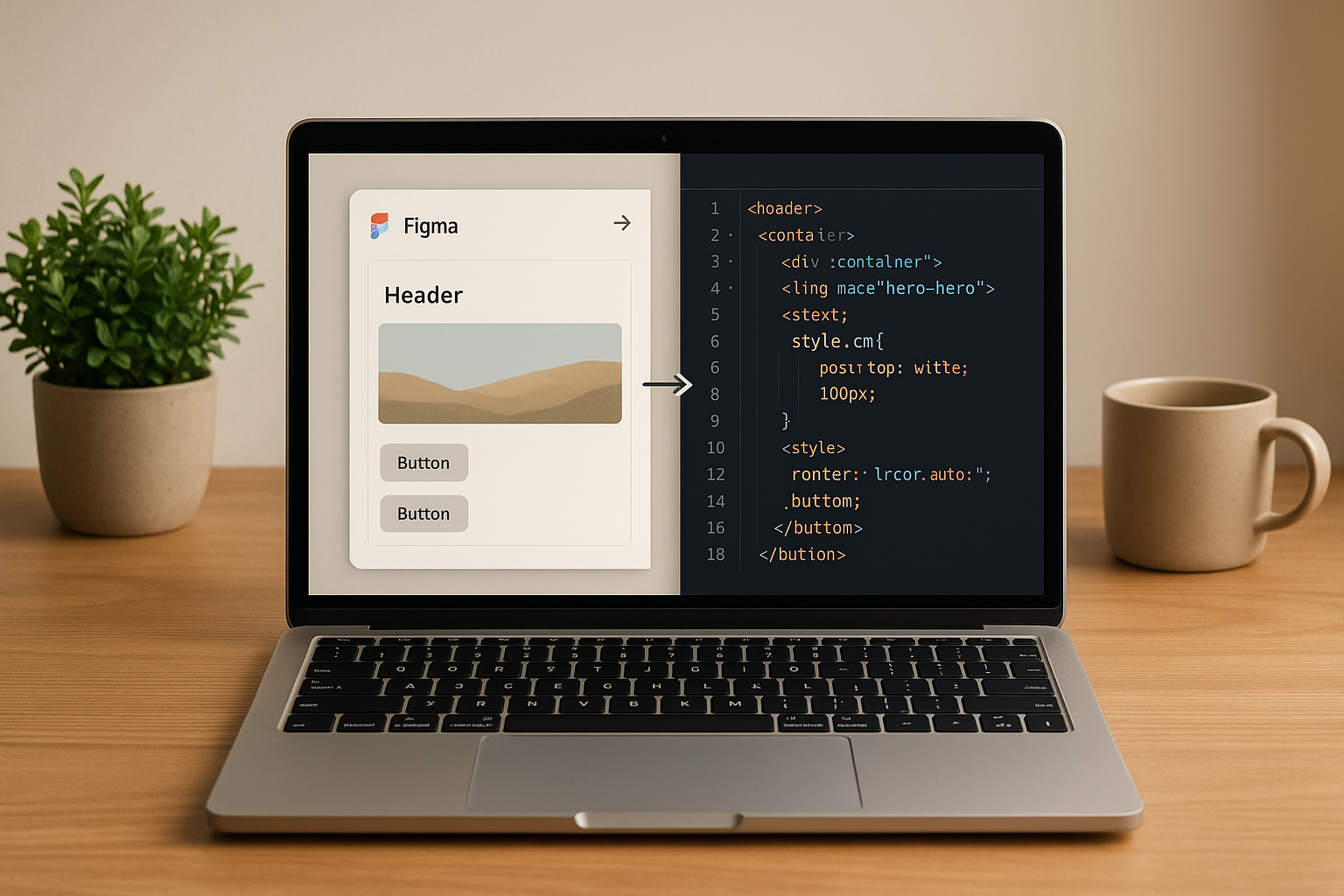


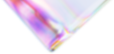

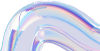
Leave a Reply