In today’s fast-paced development world, Chrome extensions can save you time, streamline workflows, and boost productivity. From debugging tools to design aids, these browser add-ons simplify everyday tasks for developers. Here’s a quick rundown of the best options for your toolkit:
- Web Developer Extension: Debug CSS, HTML, and images directly in your browser.
- ColorZilla: Quickly pick colors, create gradients, and maintain design consistency.
- Wappalyzer: Identify the tech stack of any website for competitive insights.
- Usersnap: Collect visual feedback and bug reports with annotated screenshots.
- Requestly: Modify HTTP requests and mock APIs for faster testing.
- Page Ruler: Measure pixel distances and dimensions on any webpage.
- Ghostery: Block trackers and improve page performance.
- Lighthouse: Audit performance, accessibility, and SEO directly in Chrome.
- Tab Manager by Workona: Organize tabs into project-specific workspaces.
- Qodo Merge: AI-powered tool to streamline code reviews.
- BrowserStack Live: Test websites across thousands of device and browser combinations.
- ClickUp: Manage tasks and attach screenshots without leaving your browser.
These tools are designed to help you debug faster, collaborate better, and stay organized – perfect for startups or anyone building MVPs. Whether you’re testing APIs, refining designs, or managing projects, these extensions make your workflow smoother and more efficient.
Best Google Chrome Extensions for Web Developers in 2024
1. Web Developer Extension
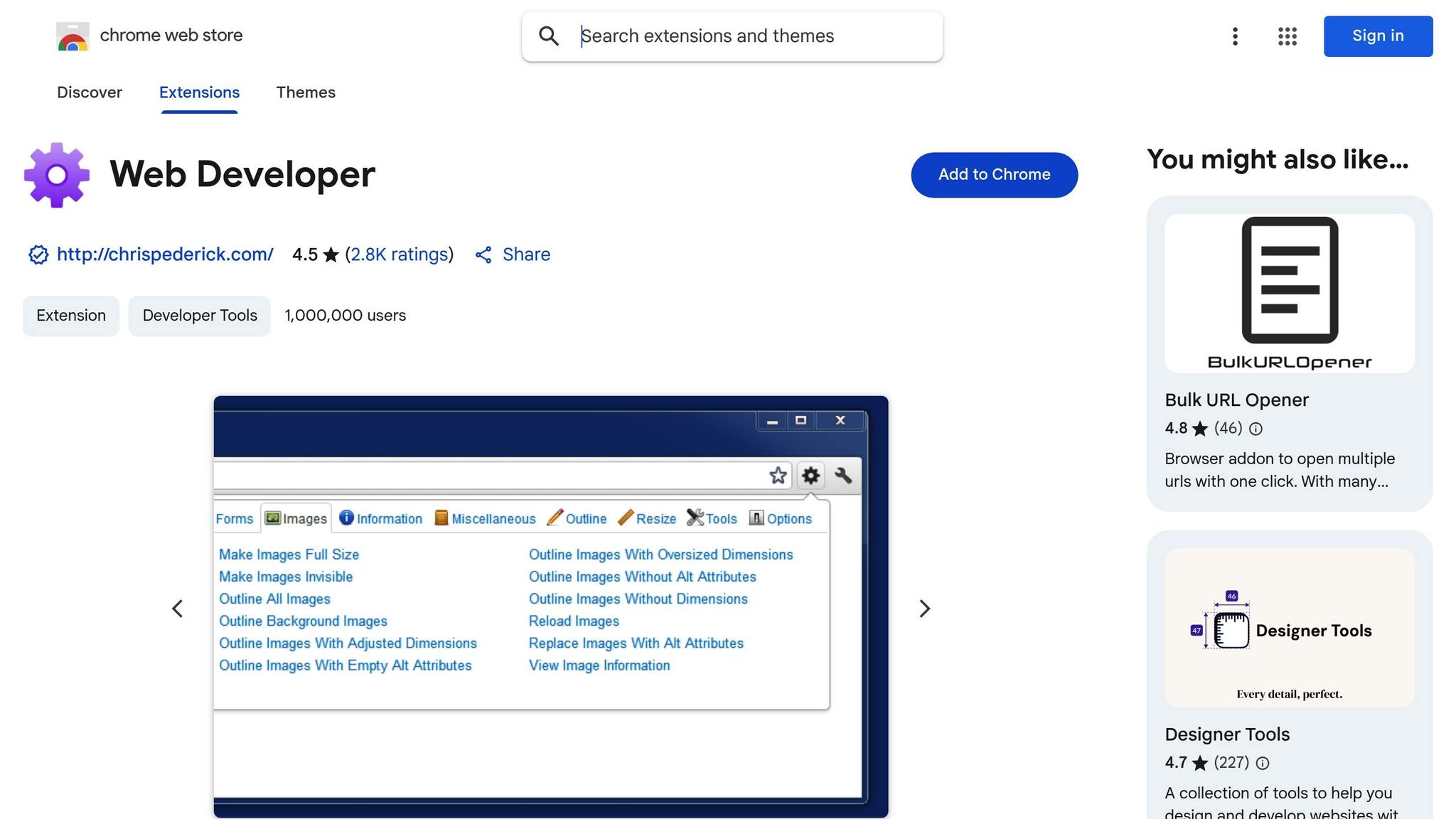
The Web Developer Extension transforms Chrome into a powerful toolkit, offering developers instant access to a wide range of essential tools. With over 1 million users relying on it, this extension has become a go-to resource for quick debugging and testing tasks [3].
Tools That Simplify Development
This extension organizes its features into intuitive categories like CSS, Cookies, and Images, making navigation seamless [1]. Developers can use it to identify broken images, view image dimensions and file paths, outline elements with rulers, and even resize or disable images. Additionally, it supports CSS and HTML validation, ensuring code consistency and functionality [1] [2] [3]. These features make it an indispensable asset for speeding up debugging and streamlining testing workflows, setting a high standard for other extensions.
2. ColorZilla
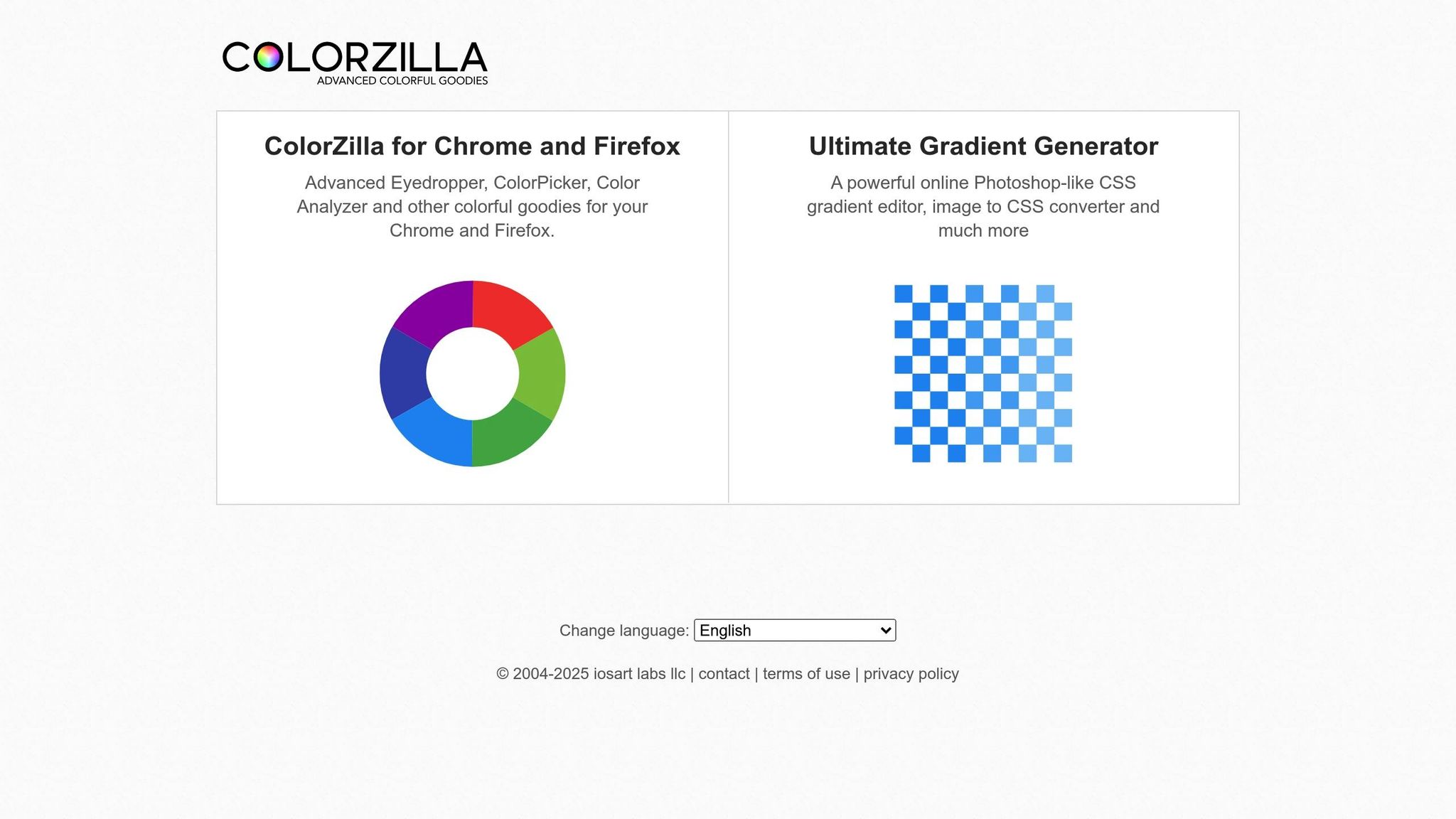
ColorZilla is an indispensable browser extension for web developers, offering a quick and efficient way to pick colors and create gradients. With this tool, developers can grab color details from any webpage instantly, ensuring design consistency while speeding up their workflow.
Key Features That Enhance Development
One of ColorZilla’s standout features is its eyedropper tool, which lets developers sample colors from any webpage element in seconds. Beyond simple color picking, it includes tools for gradient generation, saving color history, and building palettes. The built-in CSS gradient editor allows users to design intricate gradients visually and export them as clean CSS code – no need for external tools or manual coding.
Another handy feature is the zoom tool, which helps developers focus on small UI details or precise pixel-level adjustments. These features combined make ColorZilla a valuable asset for creating polished, professional designs.
Helping Startups Stay Design-Consistent
For startups building MVPs, ColorZilla is a game-changer. It allows developers to maintain consistent visuals without needing a dedicated design team. By extracting color schemes from competitor websites or inspiration sources, teams can quickly apply cohesive branding across their applications. The palette management tool ensures everyone on the team uses the same color values, eliminating inconsistencies.
Additionally, the visual gradient editor saves time by letting developers create and export gradients directly into their stylesheets, avoiding the hassle of writing complex CSS from scratch.
Seamless Integration with Developer Workflows
ColorZilla works effortlessly with Chrome DevTools, letting developers sample colors directly within the browser. It supports HEX, RGB, and HSL formats, making it adaptable to a variety of CSS preprocessors and design systems. This versatility ensures compatibility with any technical stack or color format preference.
The color history feature is another productivity booster, keeping track of previously sampled colors. This is especially useful during iterative design processes, where maintaining consistent color usage across multiple pages or elements is crucial. With its smooth integration into Chrome DevTools, ColorZilla easily fits into any development workflow.
3. Wappalyzer
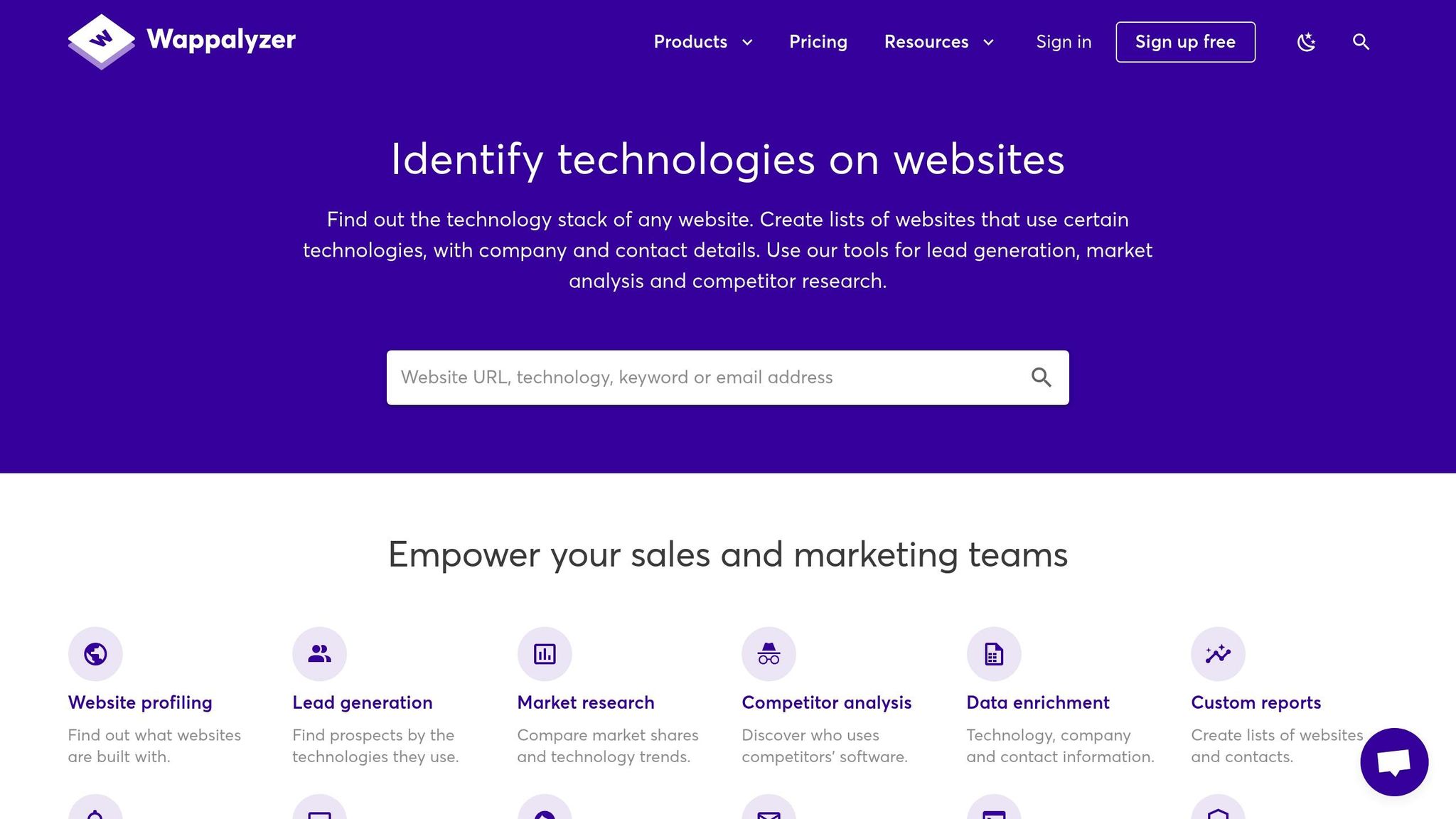
Wappalyzer is a browser extension designed to uncover the tech stack behind any website. It identifies everything from content management systems and programming languages to analytics tools and advertising networks. For developers, it’s a handy tool for reconnaissance, offering insights that can streamline workflows and save time.
Core Features for Developer Productivity
Wappalyzer’s technology detection engine is its standout feature, providing a detailed breakdown of a website’s tech stack in an intuitive interface. It can identify over 1,000 technologies, including popular frameworks like React and Angular, databases like MongoDB and PostgreSQL, and hosting providers such as AWS and Netlify.
The bulk analysis feature allows users to upload CSV files for batch processing, making it especially useful for competitive research. Additionally, the extension offers technology alerts, which notify users when websites adopt new tools or platforms. This keeps developers up-to-date on industry trends and competitor activity.
To further enhance reliability, Wappalyzer uses a confidence scoring system, helping users distinguish between accurate detections and less certain guesses.
Practical Applications for Startup MVP Development
For startups building their MVPs, Wappalyzer serves as a valuable tool for competitive intelligence. By analyzing the tech stacks of competitors, startups can make informed decisions about which frameworks, databases, and third-party services to adopt. This not only saves time but also ensures that the chosen technologies are reliable and widely used.
During the technology selection phase, Wappalyzer simplifies decision-making. Instead of spending weeks researching options, developers can quickly see what tools established companies are using for similar products. This approach helps startups avoid over-engineering their MVPs while ensuring they stick to proven technologies.
Wappalyzer also supports integration planning by revealing which APIs and services competitors rely on. For example, it can help identify the payment processors, analytics platforms, or marketing automation tools being used, potentially reducing integration time and minimizing technical debt.
Integration with Developer Tools and Workflows
Wappalyzer integrates seamlessly into browser-based workflows, displaying technology insights directly in the Chrome toolbar without disrupting the browsing experience. It complements tools like Chrome DevTools, enabling developers to cross-check detected technologies with the website’s source code.
For more advanced use cases, the extension offers API access, allowing teams to programmatically incorporate Wappalyzer data into their processes. This feature supports automated tasks like competitive analysis, tracking technology trends, and conducting market research. Developers can even create custom dashboards or reports to monitor technology adoption across their industry.
These integrations ensure that Wappalyzer fits naturally into existing workflows without adding unnecessary complexity.
Potential Drawbacks and Limitations
While Wappalyzer provides valuable insights, it does have some limitations. Its detection process relies on front-end analysis, meaning it can’t identify server-side technologies that don’t leave visible traces in the website’s HTML, CSS, or JavaScript. This can lead to gaps in backend technology detection, especially for custom or heavily modified systems.
The extension may also produce false positives when technology signatures overlap across multiple frameworks or when developers intentionally obscure their tech stack. While the confidence scoring system helps mitigate this, users need to critically evaluate the results rather than taking them at face value.
Additionally, privacy-conscious websites are increasingly employing techniques to hide their technology fingerprints. By stripping identifying headers, minifying code, or using proxy services, these sites can make it harder for Wappalyzer to generate accurate profiles. As a result, the tool’s effectiveness may be reduced in certain scenarios.
4. Usersnap
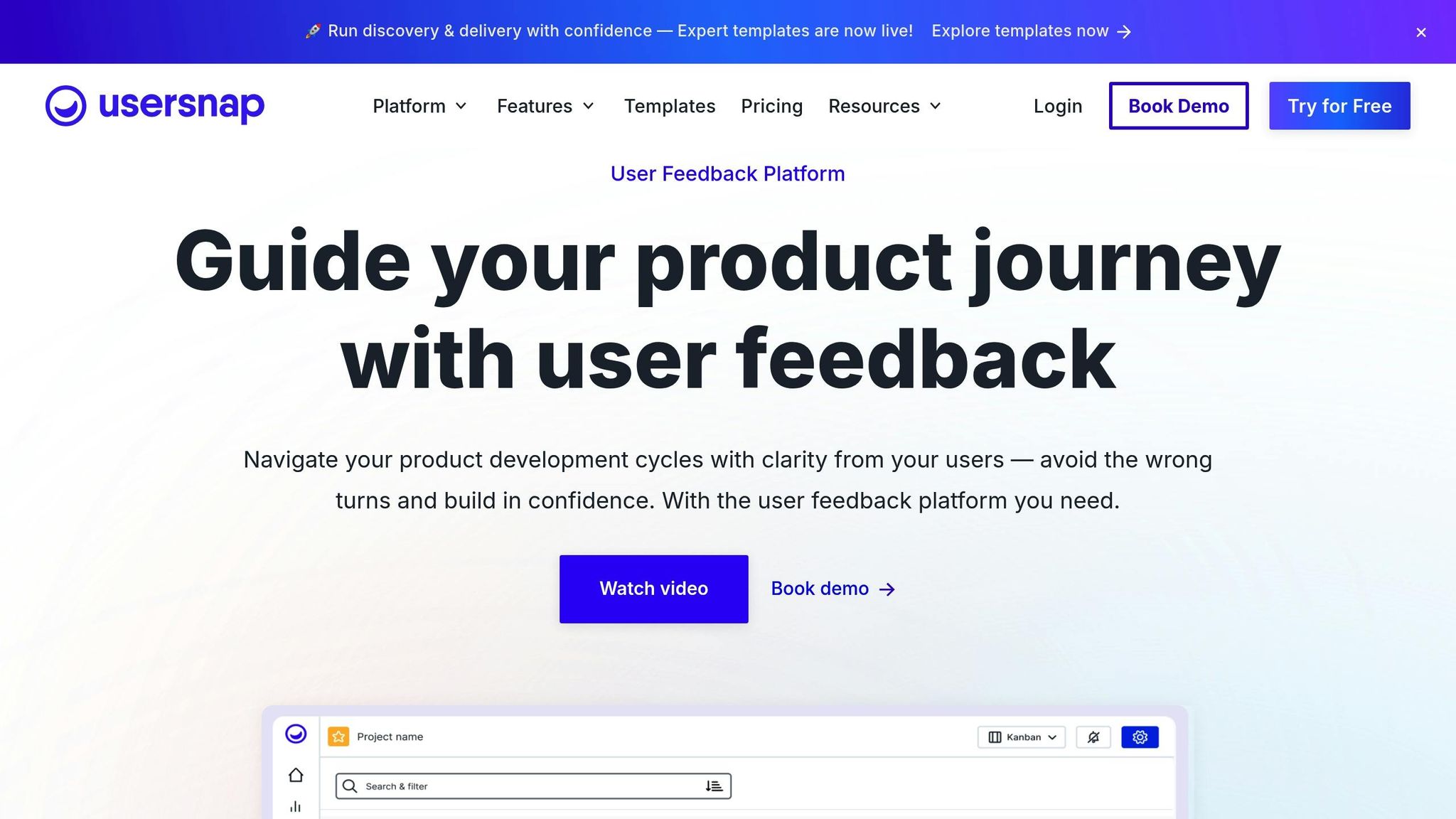
Usersnap is a Chrome extension designed to simplify visual feedback and bug reporting. By capturing annotated screenshots and technical details – like browser information and console logs – it helps teams resolve issues faster. This tool is a natural fit for startups aiming to speed up MVP development by minimizing back-and-forth communication about bugs and feature requests.
Core Features for Developer Productivity
Usersnap’s annotation system allows users to highlight and comment on specific sections of a webpage. When an issue is reported, it automatically gathers essential technical details, such as browser version, screen resolution, operating system, and JavaScript console errors. These details make it easier for developers to replicate and fix bugs.
The tool also organizes feedback by tagging submissions based on their content and context, helping teams prioritize tasks efficiently. Additionally, Usersnap supports video screen recording, which is especially helpful for illustrating complex workflows or bugs that are hard to describe with static images.
For startups, these features translate into faster MVP iterations and more effective user testing.
Specific Use Cases for Startup MVP Development
Usersnap shines during MVP development, particularly in user acceptance testing. Beta testers can provide direct, in-app feedback, cutting down the time needed for fixes.
It’s also a valuable tool for cross-browser compatibility checks. QA teams can use annotated screenshots to highlight rendering differences across browsers and devices, offering developers clear visual guidance on what needs adjustment.
For stakeholder reviews, Usersnap allows non-technical team members to give precise feedback on design, interface elements, and functionality. This ensures business requirements are communicated clearly and effectively to developers.
Integration with Developer Tools and Workflows
Usersnap integrates seamlessly with popular project management tools like Jira, Trello, Asana, and GitHub Issues. When feedback is submitted, it automatically creates tickets in these platforms, complete with visual documentation and technical details. This eliminates the need for manual data entry and reduces the risk of losing important information.
The extension also supports continuous integration pipelines through webhooks, enabling automated responses when new feedback is received. Teams can set rules to route high-priority issues to specific developers or send notifications via Slack.
By incorporating Usersnap’s feedback data into agile workflows, teams can prioritize and estimate issues more effectively, keeping development on track.
Potential Drawbacks and Limitations
Usersnap’s success depends on consistent use across the team. If stakeholders or testers don’t fully adopt the tool, feedback may still come through less efficient channels, diminishing its impact.
There’s also the potential for privacy concerns, as the tool might capture sensitive information in screenshots or logs. Teams should establish clear guidelines to prevent misuse.
Another consideration is performance. Screen recording can occasionally slow down complex, JavaScript-heavy pages during feedback capture. However, this issue is usually limited to the feedback process and doesn’t affect regular usage.
Finally, while basic features like screenshot annotation are straightforward, advanced options – such as automated tagging and integration workflows – may require some initial setup and training. Despite this learning curve, the productivity gains Usersnap offers make it a worthwhile investment for startups focused on rapid development.
5. Requestly
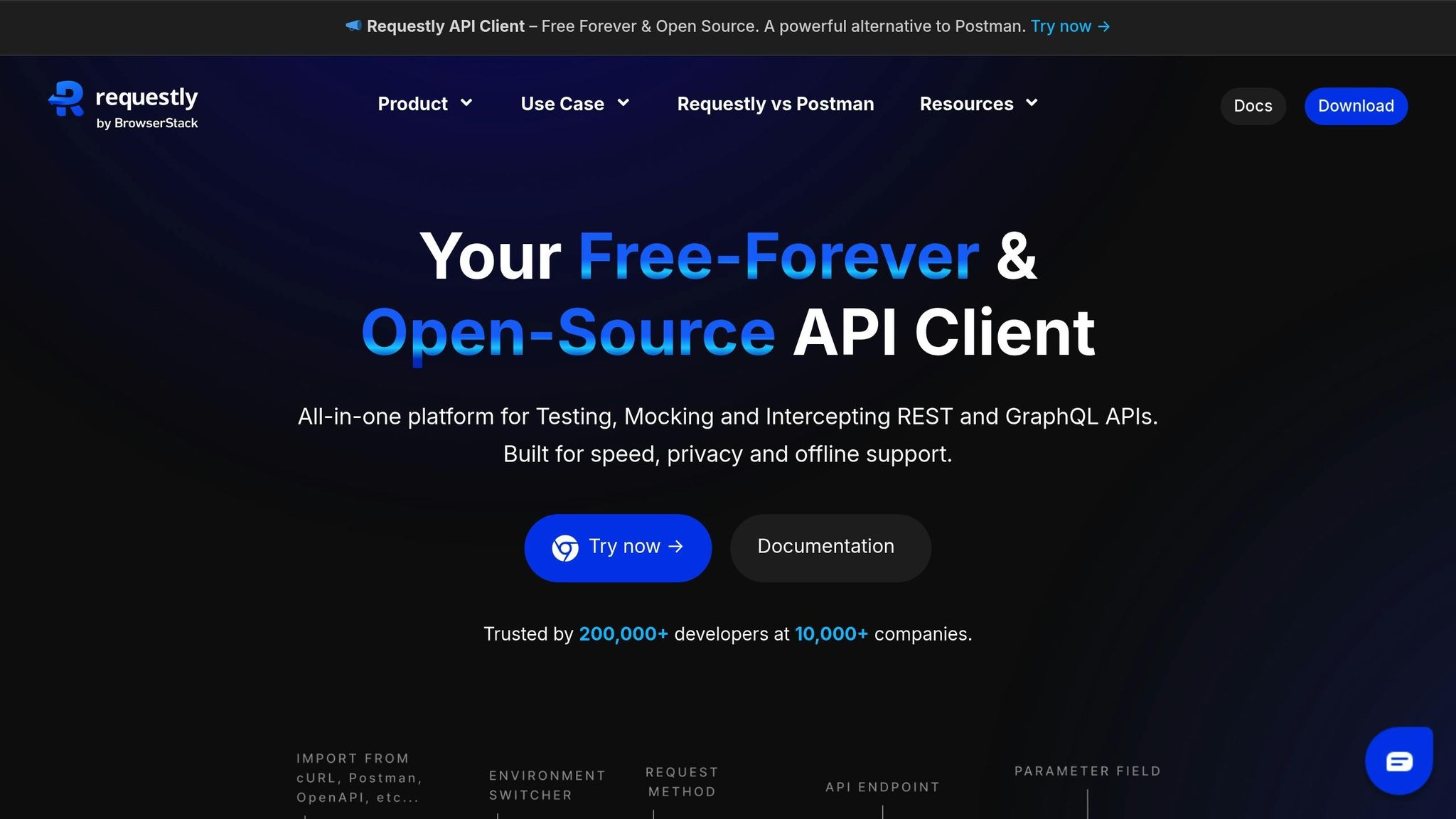
Requestly is a Chrome extension designed to help developers modify HTTP requests and responses without needing to tweak server-side code. It’s a handy tool for real-time testing, API debugging, and simulating various conditions. By simplifying these processes, Requestly eliminates the need for complex server setups when testing different API scenarios.
Key Features That Boost Developer Efficiency
Requestly works by intercepting and modifying network requests in real time. With it, developers can adjust headers, redirect URLs, inject custom scripts, or even alter API responses. One standout feature is its ability to delay requests, which is particularly useful for simulating slow network conditions and testing how apps handle loading states.
For frontend developers, the API response modification feature is a game-changer. It allows you to mock API responses, simulate errors, or test edge cases by tweaking JSON payloads directly in the browser. This is especially helpful when backend APIs aren’t fully ready or when you need to test specific user scenarios.
Another useful feature is script injection, which lets developers add custom JavaScript to any webpage. Whether you’re debugging, testing new features, or adding analytics code, this feature lets you do so without deploying any changes to the live environment.
How Startups Can Use Requestly During MVP Development
Requestly proves invaluable during the early stages of product development, particularly for API testing and mocking. Frontend teams can work independently of the backend by using mock API responses, speeding up the development process and reducing time-to-market.
The tool also excels in cross-environment testing. For example, you can redirect API calls from production to staging environments or modify request headers to test different user authentication scenarios. This flexibility allows teams to test thoroughly without setting up complicated environments.
In terms of performance testing, Requestly’s request delay feature can help identify bottlenecks by simulating slow network speeds. Startups can use this to ensure their MVP performs reliably across varying connection speeds and device types.
Seamless Integration with Developer Workflows
Requestly integrates effortlessly into existing workflows with its rule-based system, allowing developers to create, share, and version control rules. Teams can import and export these rules, ensuring consistent testing setups across all members.
While Requestly works alongside browser DevTools, it operates in the background, meaning changes to API responses and headers won’t appear directly in DevTools. This keeps the native debugging experience clean while Requestly handles modifications transparently.
For teams, the cloud syncing feature ensures that rules are consistent across devices and members, minimizing environment-related bugs and inconsistencies. However, the tool does have some limitations worth noting.
Limitations to Keep in Mind
Requestly does come with certain scope limitations. For example, the browser extension’s "Modify API Response" rule only works with XHR and Fetch requests – it cannot modify static files like HTML or CSS. To handle those, you’ll need the Desktop App version.
The extension also enforces performance caps to prevent browser freezing. Request delays are limited to 5,000 milliseconds for XHR/Fetch requests and 10,000 milliseconds for other resources. If you need longer delays for testing, the Desktop App is required.
Additionally, third-party integrations are somewhat limited due to Requestly’s relatively new status.
Lastly, the Insert Script rule doesn’t work on internal pages like chrome:// or file:// URLs, and it ignores inline JavaScript between script tags when using URL options. While these restrictions may affect certain niche testing scenarios, they don’t interfere with most standard web development tasks.
6. Page Ruler
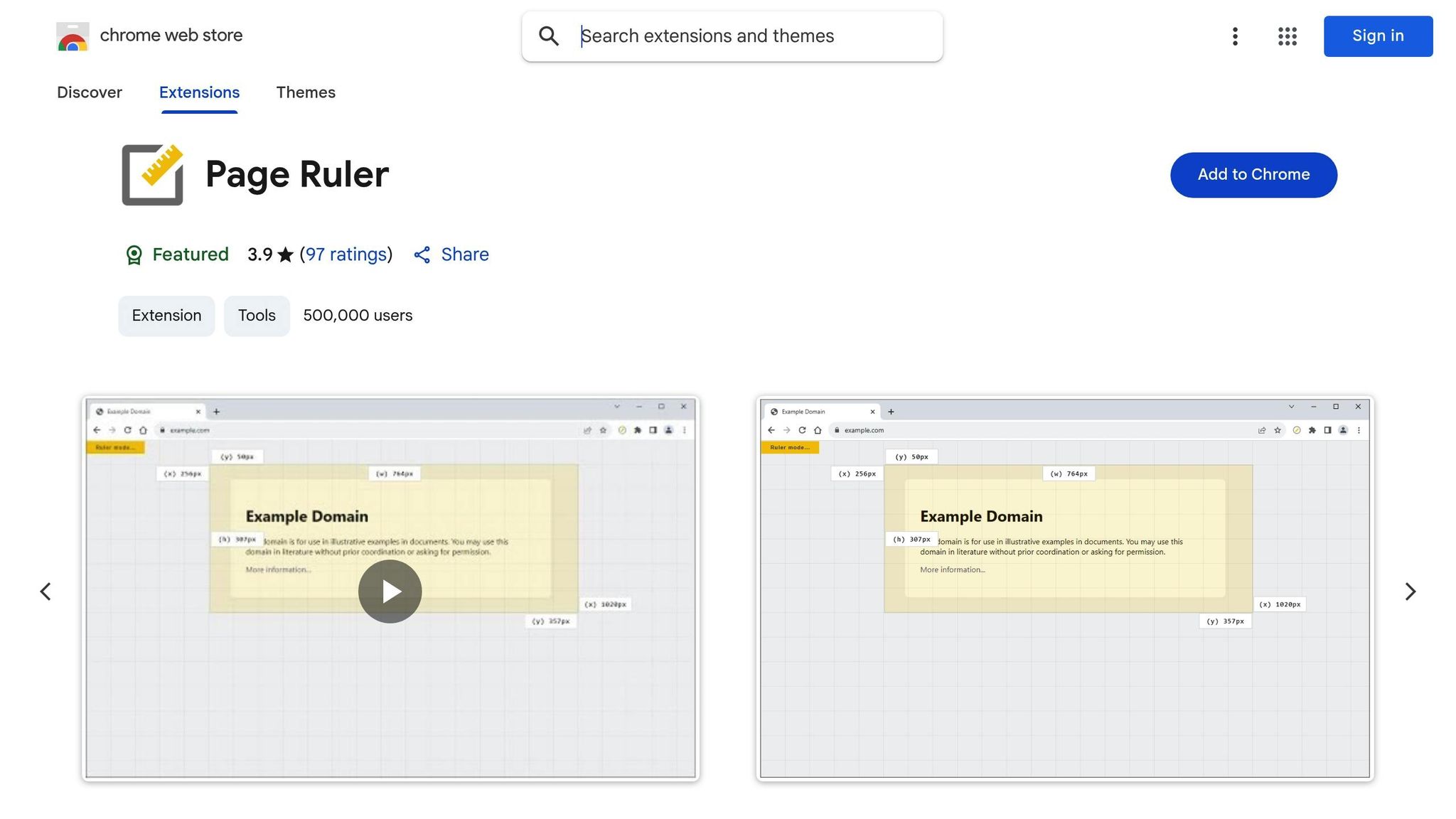
Page Ruler is a handy tool for developers, allowing them to measure pixel distances and dimensions directly on any webpage. By simply drawing rulers across a page, developers can quickly determine spacing, alignment, and sizing without juggling between browser tabs or relying on external software. This makes it especially useful for frontend development and fine-tuning user interfaces.
Core Features for Developer Productivity
Page Ruler provides an overlay of customizable measurement lines that developers can click and drag to instantly view precise width, height, and positioning data. Its lightweight design ensures it activates only when needed, offering immediate visual feedback for spacing and alignment. For responsive design tasks, it supports measurements across different breakpoints, ensuring consistent spacing and proportions across various screen sizes. This is particularly helpful when precise measurements are critical for UI development.
Use Cases in Startup MVP Development
When building a Minimum Viable Product (MVP), Page Ruler is an excellent tool for translating designs into code. Developers can measure exact spacing, button dimensions, and margins directly on live webpages, reducing guesswork and speeding up design validation.
It also simplifies quality assurance. Before deploying features, developers can quickly verify that their implementations align with design specifications by measuring key elements. This is especially important for startups, where maintaining a polished user experience and consistent branding can make a significant difference.
Integration with Developer Tools and Workflows
Page Ruler works seamlessly alongside Chrome’s Developer Tools, offering a quick visual check without requiring developers to inspect individual elements. While Developer Tools provide detailed computed styles and box model dimensions, Page Ruler offers an easy, at-a-glance way to confirm spacing relationships between multiple elements. It operates as a non-intrusive overlay, allowing developers to use it alongside other extensions or debugging tools for a more efficient workflow.
Limitations and Alternatives
Unfortunately, Page Ruler is no longer available on the Chrome Web Store, preventing new installations [4][6]. For those who already have it, the leocompson version has an average rating of 3.9/5 from 97 users [4]. However, the sudarshanrai.com.np version collects user activity data, which might conflict with strict corporate policies [5][6].
Users have reported some common issues, such as poor cursor visibility on dark backgrounds, inaccurate ruler positions while scrolling, and limited options for customizing line colors, making it harder to use on certain designs [7].
For developers unable to access Page Ruler or needing alternatives, options include Chrome Developer Tools’ built-in measurement features, custom JavaScript snippets for pixel calculations, or operating system screenshot tools with measurement capabilities [5]. These alternatives can provide similar functionality, albeit with varying levels of convenience and precision.
7. Ghostery
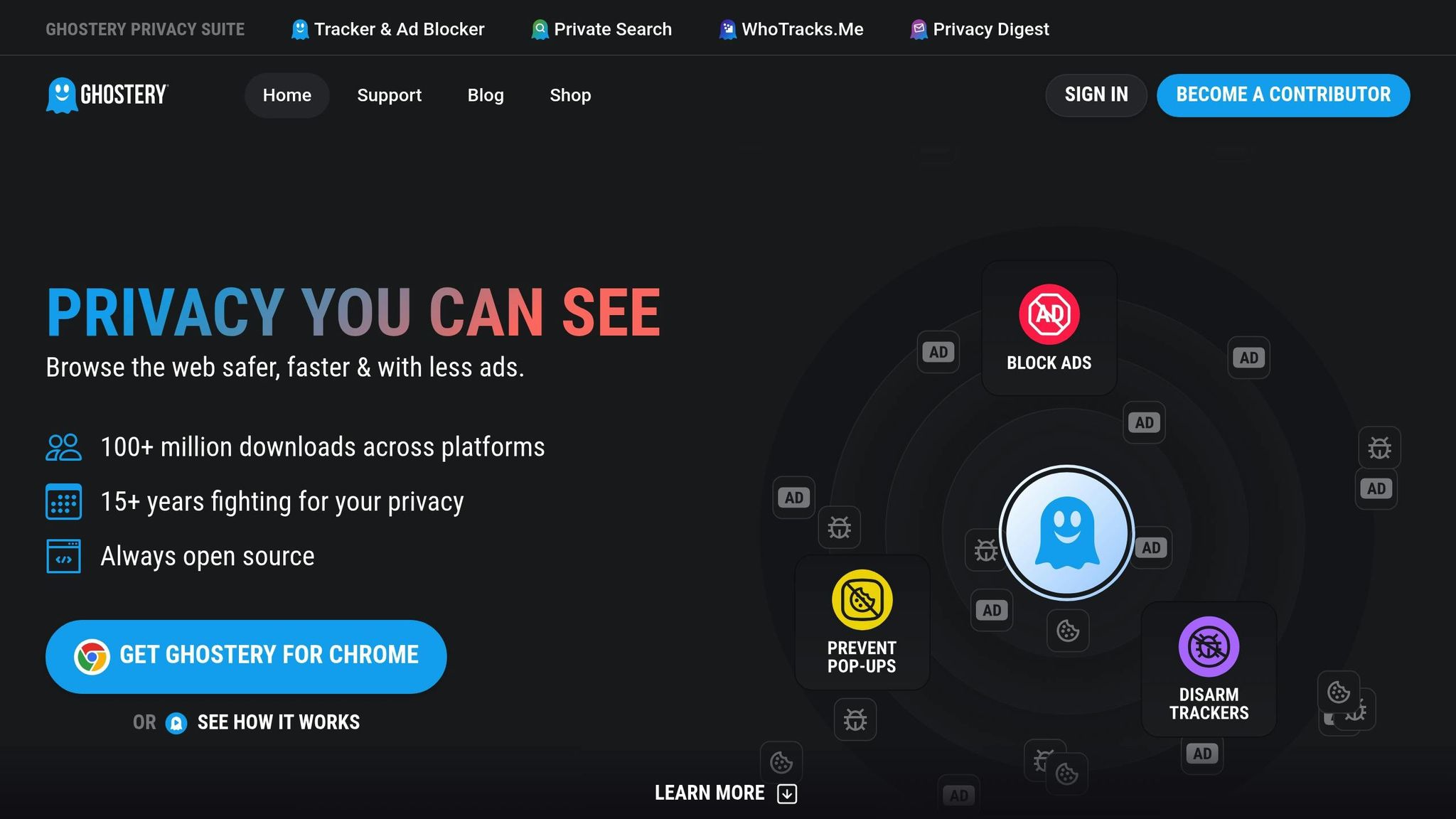
Ghostery is a privacy-focused Chrome extension designed to identify third-party trackers, ads, and data collectors on websites. While many tools aim to simplify debugging and testing, Ghostery stands out by zeroing in on privacy and performance – two essential aspects for any startup MVP. It gives developers a clear view of external services operating on their site and helps them understand how these services affect performance. This is especially important when building an MVP, where speed and efficiency are key.
Key Features That Boost Developer Efficiency
Ghostery comes equipped with a robust database of 5,000 trackers from 3,000 companies, offering developers a detailed look at external services integrated into their sites [8]. Its Anti-Tracking feature actively analyzes third-party requests and removes sensitive data, ensuring privacy is maintained. On top of that, Ghostery provides real-time feedback on how these trackers might slow down page loading times or disrupt functionality. Armed with this data, developers can quickly identify performance issues and fine-tune their applications [9].
Why Ghostery Matters for Startup MVPs
For startups, where every second of load time and every ounce of user trust can make or break success, Ghostery is a game-changer. It helps teams identify and block resource-heavy trackers, allowing them to test their MVP’s performance without external disruptions. This ensures the core functionality of the product remains intact and performs as expected. Ghostery also offers the ability to audit MVPs for potential data leaks, reducing the risk of unintentional sharing with unknown third parties. Plus, its "Never-Consent" feature and ad-blocking tools create a cleaner browsing environment, which is invaluable during testing phases when user experience is under the microscope [9].
sbb-itb-51b9a02
8. Lighthouse
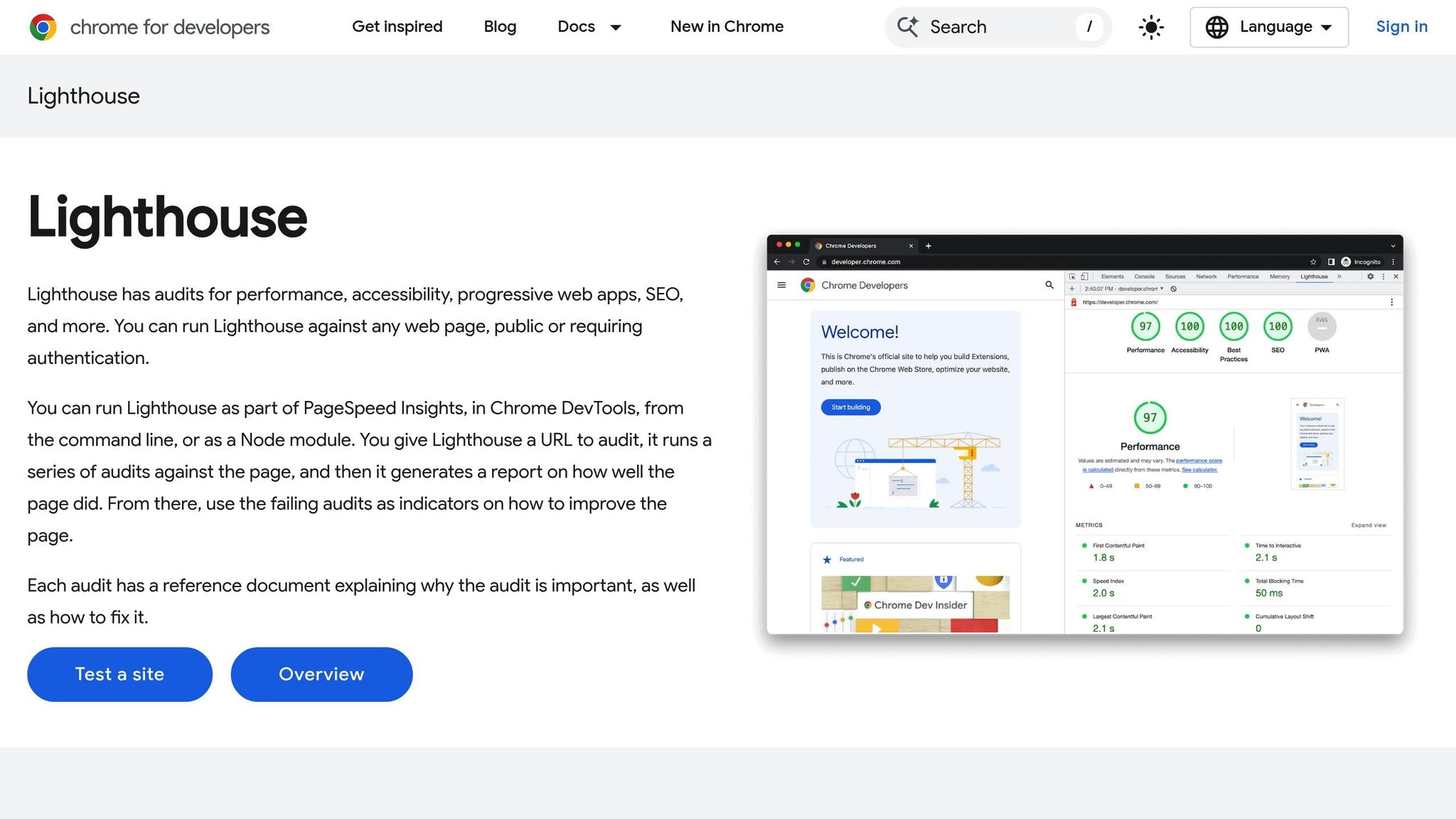
Lighthouse is Google’s open-source tool designed to audit web performance, accessibility, SEO, and best practices. It’s a vital resource for developers refining MVPs (Minimum Viable Products). Built directly into Chrome DevTools, Lighthouse runs comprehensive tests and generates detailed reports. For developers working on MVPs, this tool offers valuable insights into application performance under real-world conditions, helping to identify and address potential bottlenecks before they impact users.
Core Features for Developers
Lighthouse evaluates websites across five key categories: Performance, Accessibility, Best Practices, SEO, and Progressive Web App (PWA) compliance. Each audit provides a score ranging from 0–100, along with actionable recommendations to improve. For example, the Performance audit assesses critical metrics that influence user engagement and conversion rates.
Beyond scoring, Lighthouse delivers in-depth diagnostics. It identifies issues like unused JavaScript, oversized images, and render-blocking resources. It even estimates potential load-time savings, giving developers a clear idea of how specific fixes could improve performance. The Opportunities section ranks these fixes by their impact, helping teams focus on changes that deliver the biggest results.
Practical Use for MVP Development
For startups developing MVPs, Lighthouse acts as an early detection system for performance issues that could hinder user adoption. By benchmarking their MVP against industry standards, startups can track progress and make data-driven improvements. Accessibility audits are especially useful, ensuring compliance with web standards right from the start and avoiding expensive fixes later.
Lighthouse’s mobile performance testing is another standout feature. It simulates slower devices and networks, providing a realistic picture of how the MVP performs on low-end smartphones or unreliable connections. This is particularly important for startups targeting global markets where high-end devices aren’t widespread. Additionally, Lighthouse validates Progressive Web App capabilities, ensuring MVPs deliver app-like functionality and offline support across platforms.
Integration with Development Workflows
Lighthouse fits seamlessly into existing development processes through multiple access points. Developers can run audits directly from Chrome DevTools, use the standalone Chrome extension, or integrate Lighthouse into CI/CD pipelines with its Node.js module. This flexibility allows teams to test performance at every stage, from local development to production.
The tool also supports JSON exports, enabling teams to track metrics over time and build custom dashboards. Many teams automate Lighthouse audits after each deployment, creating a feedback loop that helps catch performance regressions before they affect users.
Limitations to Keep in Mind
While Lighthouse is a powerful tool, it does have its limitations. It uses simulated testing by throttling network and CPU speeds, which might not fully reflect real-world user experiences or account for specific audience demographics [10]. For example, single-page applications (SPAs) may score poorly despite delivering a smooth experience to actual users [10].
Additionally, Lighthouse cannot replicate real-world factors like fluctuating network conditions, device constraints, or multitasking impacts [10]. This means its results should be considered as one of many data points rather than the ultimate measure of user experience.
"Solely optimizing for Lighthouse scores (chasing 100s) can be a misguided approach that wastes development time and may lead to suboptimal user experiences, as the tool is for diagnosing issues, not a target score" [11].
Another challenge developers may encounter is related to page redirects. For instance, if Lighthouse follows a redirect to a login page, it can cause errors like "issues affecting this run", invalidating test results [12]. While these quirks can be frustrating, understanding them helps developers use Lighthouse more effectively.
9. Tab Manager by Workona
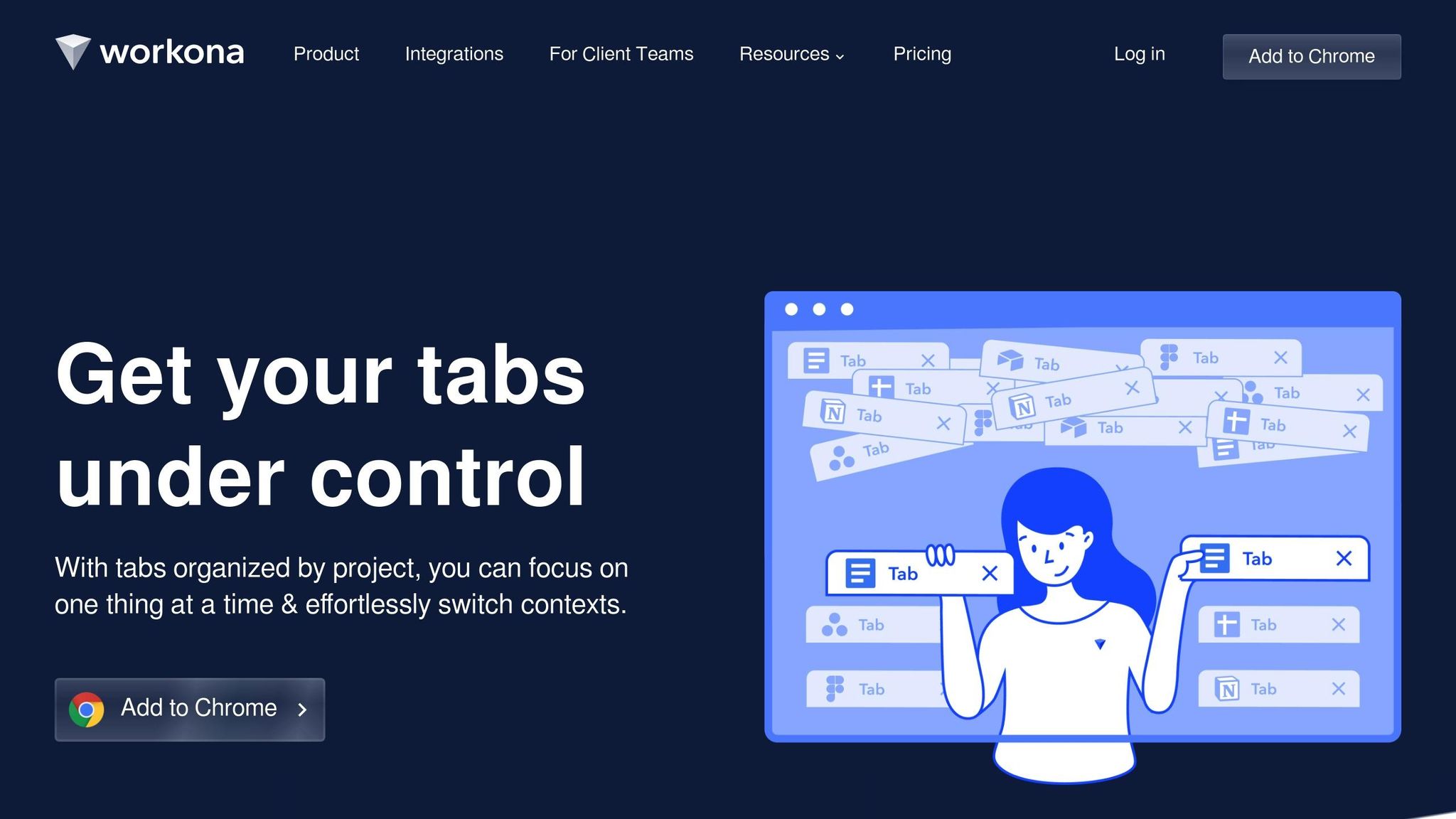
Tab Manager by Workona is a browser extension designed to bring order to your tabs by organizing them into project-specific workspaces. Instead of endlessly scrolling through a sea of open tabs, Workona helps group related resources – like codebases, documentation, and testing tools – into neat, manageable workspaces. This setup provides a clearer overview and minimizes distractions.
One standout feature is its ability to automatically save your tab sessions. Even if your browser crashes or restarts, your work remains intact, saving you the hassle of hunting down and reopening important tabs.
Key Features That Boost Developer Productivity
Workona’s workspace system allows developers to create dedicated environments tailored to specific projects. For instance, you can group all resources related to a client project or a feature branch into one workspace. Switching between these workspaces is seamless, making it easier to shift focus without losing track of where you left off.
Another helpful feature is tab suspension, which temporarily disables inactive tabs to reduce memory usage while keeping them accessible. The smart search tool adds another layer of convenience by letting you quickly find specific tabs across all your workspaces. And if something interrupts your workflow, the session recovery feature ensures you can pick up right where you left off with minimal downtime.
How It Helps with Startup MVP Development
During the development of a startup’s MVP, developers often juggle multiple environments – local servers, staging setups, production dashboards, and third-party tools. Workona simplifies this chaos by allowing you to create a dedicated "MVP Development" workspace. This workspace keeps everything you need – like testing tools, monitoring dashboards, and API documentation – organized and easy to access.
For tasks like code reviews, you can set up separate workspaces for each pull request. This approach helps maintain focus and clarity, especially when reviewing multiple changes simultaneously. Similarly, API testing becomes more efficient with a workspace that consolidates all relevant tools, portals, and documentation in one place.
Smooth Integration with Developer Tools
Workona integrates seamlessly with popular tools like GitHub, GitLab, Jira, and Confluence, allowing you to organize these resources in a way that mirrors your project’s structure. Collaboration also gets a boost, as you can share workspace templates with your team. This ensures everyone starts new projects with the same organized setup. For developers who rely on keyboard shortcuts, Workona supports rapid workspace switching, keeping up with the fast-paced, keyboard-driven workflows many developers prefer.
Things to Consider
Adopting Workona’s workspace-based system might take some getting used to for those accustomed to traditional tab management. However, the long-term benefits of a more organized and efficient workflow often outweigh the initial learning curve.
10. Qodo Merge
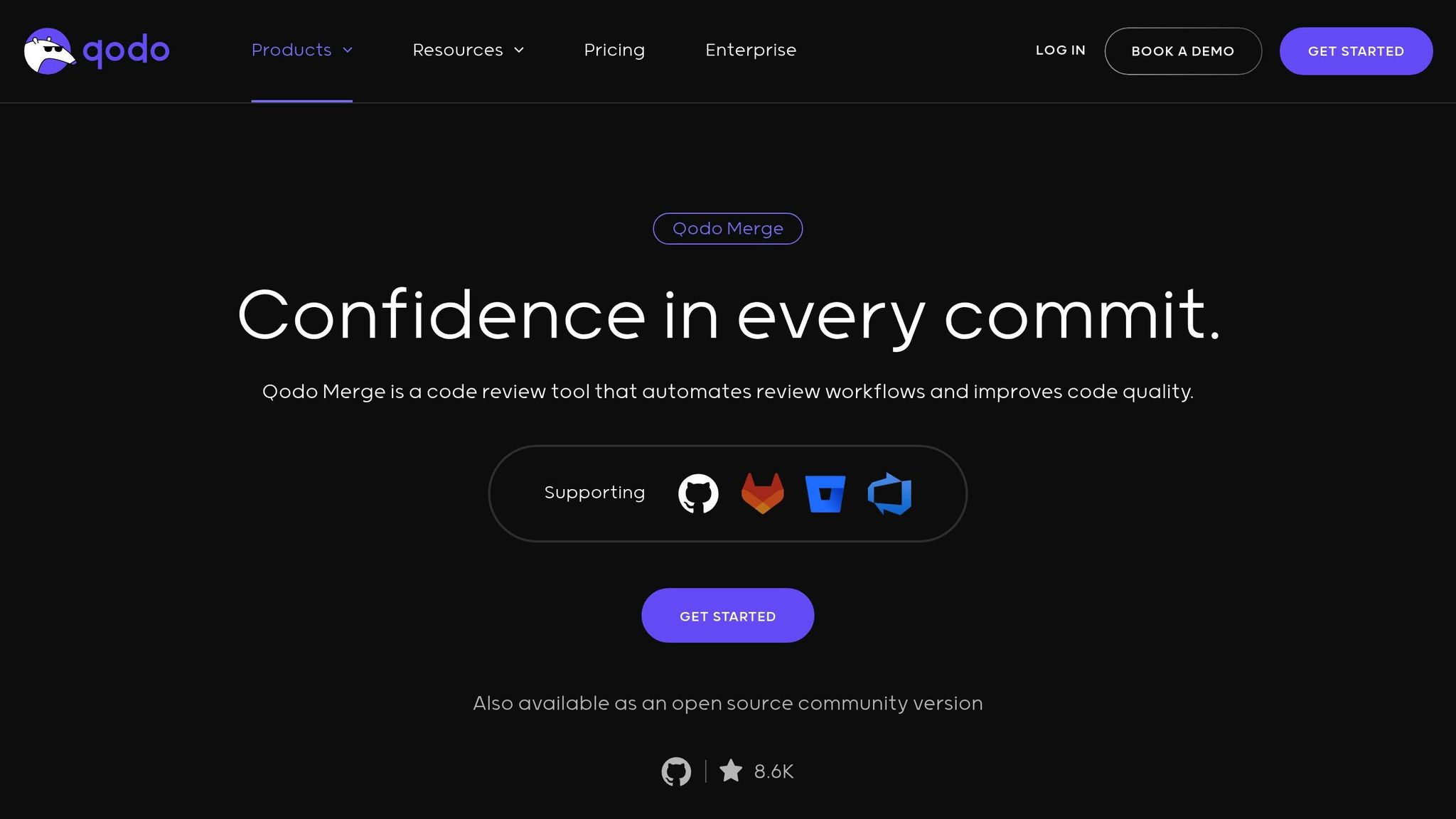
Qodo Merge is a Chrome extension powered by AI, designed to streamline code reviews on platforms like GitHub and GitLab. By analyzing pull requests, it delivers actionable insights that enhance code quality, security, and maintainability.
Core Features for Developer Productivity
Qodo Merge offers more than just basic syntax checks – it dives into the context and logic of your code changes. It evaluates pull requests and provides specific recommendations, such as optimizing algorithms or flagging security vulnerabilities, saving developers from spending excessive time on manual reviews.
One standout feature is its focus mode, which prioritizes critical issues over minor stylistic concerns. During its pre-release testing, this feature boosted acceptance rates by nearly 50%[14], allowing developers to zero in on meaningful improvements.
The extension also delivers real-time feedback directly in your browser as you review code, eliminating the need to juggle multiple tools or wait for separate analysis reports. Each suggestion comes with clear explanations about what needs fixing and why it matters, making the process efficient and informative.
Specific Use Cases for Startup MVP Development
For startups working on their MVPs, Qodo Merge proves especially useful in security-focused code reviews. It automatically detects vulnerabilities like SQL injection, cross-site scripting, and authentication bypasses – crucial for protecting user data and maintaining trust, particularly for small teams without dedicated security experts.
When it comes to performance, the extension identifies inefficient code patterns – such as slow database queries or potential memory leaks – that could hinder your MVP’s scalability. Addressing these issues early can save significant time and resources down the line.
Qodo Merge also helps manage technical debt by flagging code that may work in the short term but could cause problems as your project grows. It highlights areas where quick fixes might need more robust solutions, helping you balance the trade-off between shipping fast and building for the future.
Integration with Developer Tools or Workflows
The extension integrates seamlessly into existing GitHub and GitLab workflows, appearing directly alongside pull request comments. This means your team can immediately start using Qodo Merge without needing to learn new tools or adjust established processes.
Additionally, Qodo Merge supports team collaboration by allowing multiple developers to view and discuss AI-generated suggestions. Team members can accept, reject, or refine these recommendations, creating an environment where AI insights enhance human expertise. This collaborative approach aligns with the goal of simplifying workflows while maintaining quality.
Potential Drawbacks or Limitations
Despite its benefits, Qodo Merge has faced some challenges. Security researchers identified vulnerabilities affecting open-source repositories, including risks like privilege escalation on GitLab and unauthorized write access on GitHub[13]. These issues have since been resolved and did not affect private or enterprise users, but they highlight the ongoing complexities of securing AI-driven tools.
Another concern is the potential for over-reliance on automated suggestions. Developers may accept AI recommendations without fully understanding their implications, which could increase technical debt or lead to less-than-ideal solutions. Additionally, challenges like prompt injection and AI security risks remain areas of active research[13]. For projects in security-critical or highly specialized domains, it’s best to use Qodo Merge as a supplementary tool rather than a standalone solution.
11. BrowserStack Live
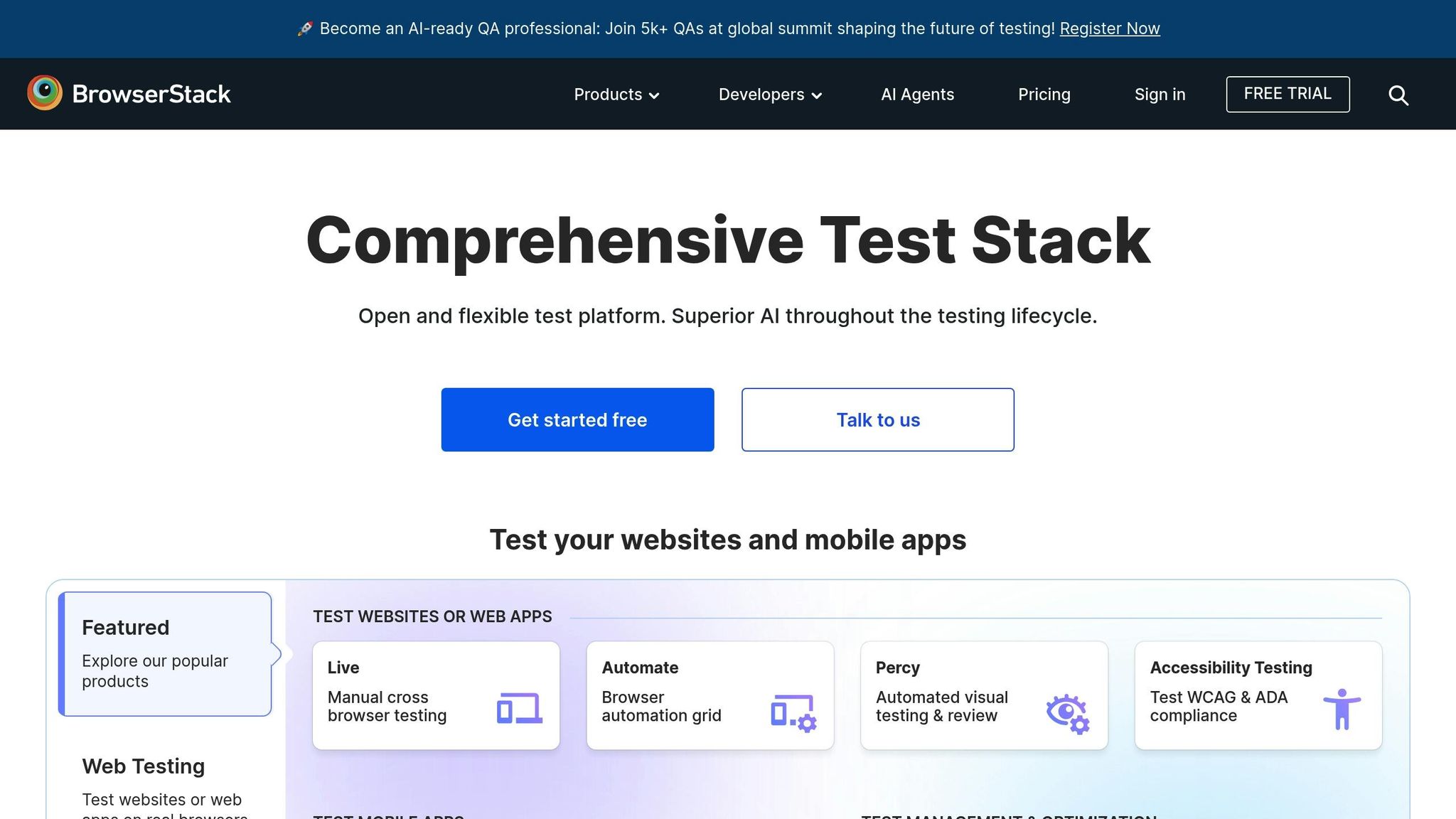
BrowserStack Live gives developers instant access to over 3,500 real device and browser combinations through the cloud, solving one of the biggest hurdles in startup MVP development: cross-platform testing [15]. By eliminating the need for costly physical device labs or complicated local setups, this tool allows you to test across a wide range of browsers, operating systems, and devices.
What makes it even better? You work with real devices, not emulators. This means you can see exactly how your app behaves on actual mobile devices running popular browsers – without the headache or expense of buying every single device.
Features That Boost Developer Productivity
One standout feature is BrowserStack Live’s network monitoring. It gives you real-time insights into HTTP requests, WebSocket connections, and resource loading times, making it easier to troubleshoot issues across different browsers [18]. Plus, it supports testing on localhost and staging environments [15], so you can validate updates on your development or pre-production sites before going live.
These capabilities not only make testing more efficient but also tackle the unique demands of MVP development head-on.
Why It’s Perfect for Startup MVPs
For startups, BrowserStack Live solves the problem of ensuring compatibility across platforms – without requiring a hefty investment in hardware. Instead of buying multiple devices, you can instantly access thousands of combinations. The tool’s DOM modification and element inspection features make it easy to test responsive layouts, tweak designs, and ensure your user interface works consistently across platforms [18].
Another bonus? The integrated DevTools let you manage application storage, giving you the ability to view and edit local storage, cookies, and session data. This is especially helpful when troubleshooting tricky authentication flows or caching issues. All of this ensures your MVP offers a smooth, reliable user experience across platforms, laying the groundwork for seamless workflows.
Seamless Integration with Developer Tools
BrowserStack Live integrates directly with native browser developer tools, offering familiar functionality in its cloud-based environment. With just one click, you can access tools like Chrome DevTools or Safari Web Inspector to debug, inspect, and modify code in real time [17].
Supported features include Chrome DevTools for Android (version 7 and up) and iOS (version 10 and up), as well as Safari Web Inspector for iOS 13 and above. You can set JavaScript breakpoints, step through code, and examine variables – all without leaving your testing session. The platform’s intuitive point-and-click element analysis simplifies debugging, so you don’t have to juggle multiple tools to resolve cross-browser compatibility issues.
Things to Keep in Mind
While BrowserStack Live offers a lot, it’s not without its challenges. For smaller teams or individual developers, the platform can be pricey [16]. Customizing testing environments and device settings is somewhat limited [16], and some users have noted that technical support can fall short during critical testing moments [16].
There are also a few technical restrictions. For example, DevTools can’t support multiple mobile browser tabs at the same time. On iOS 17.4 or later, DevTools functionality is limited to the first default tab, requiring you to close other tabs to use it properly [17]. These limitations might not be deal-breakers, but they’re worth considering when deciding if the platform fits your needs.
12. ClickUp
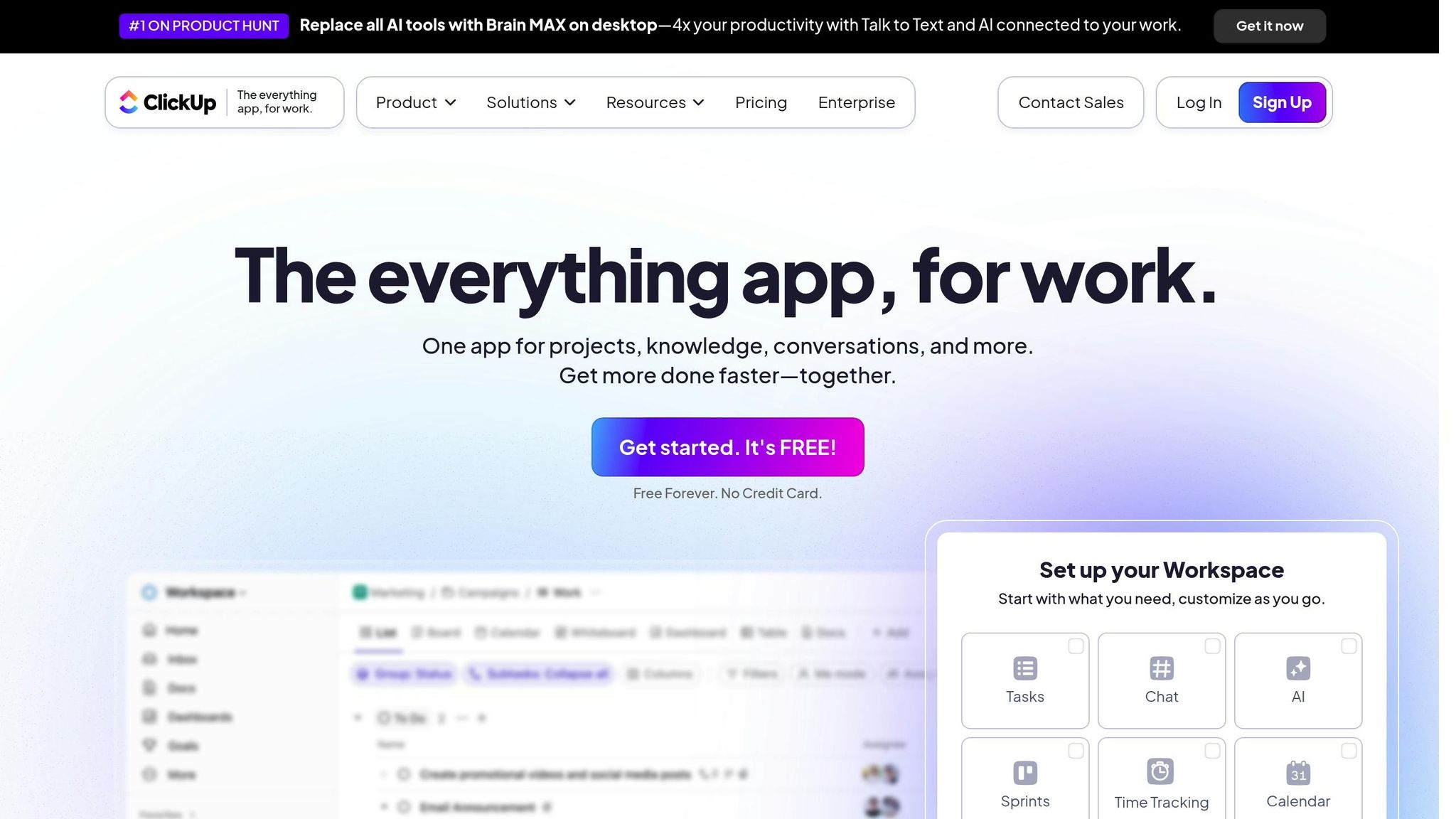
ClickUp offers a handy Chrome extension designed to simplify task management directly within your browser. This tool makes it easier for developers to log tasks and attach screenshots to existing entries without needing to switch tabs. It’s a practical way to document bugs or feature requests while staying focused on the task at hand.
Key Features for Developers
- Screenshot Tool: The extension allows users to capture visual issues and attach them to existing tasks. However, it doesn’t support creating new tasks from screenshots [19].
- Quick Task Creation: Users can quickly add basic tasks, but the feature doesn’t accommodate advanced ClickUp templates. Teams with more complex needs may find this limiting [19].
Additionally, the extension integrates with external inputs, such as emails, to streamline workflows.
Email Integration
With this feature, emails can be converted into tasks. However, the lack of automation controls can make this process less efficient for users managing high volumes of email-based tasks [19].
Drawbacks and Limitations
While ClickUp’s Chrome extension has its strengths, there are some notable limitations to consider:
- Workspace Switching: Changing workspaces causes the entire browser to refresh, which can disrupt all open ClickUp and Gmail tabs. As ProcessDriven explains:
"This next pro tip is around switching teams, and it’s just simply this annoying fact that if you go and switch teams in the Chrome extension, it’ll actually force your whole browser to refresh, including your ClickUp, all of your ClickUp windows and your Gmail is going to refresh when you flip between Workspace, so just something to keep in mind there." – ProcessDriven [19].
- Pre-Configured Task Structures: The extension requires tasks to adhere to pre-set structures, which can limit its flexibility for managing complex projects.
Despite these challenges, ClickUp’s Chrome extension is well-received by users, earning a 4.7/5 rating on G2 and a 4.6/5 rating on Capterra [20].
Extension Comparison Table
The right Chrome extensions can simplify your development process and boost productivity. Below is a detailed table outlining each extension’s key features, productivity perks, ideal use cases, and potential challenges. Use it to find the best fit for your development needs.
| Extension | Core Features | Productivity Benefits | Best MVP Use Cases | Potential Drawbacks |
|---|---|---|---|---|
| Web Developer Extension | Tools for CSS/HTML editing, form testing, and image analysis | Enables quick debugging | Addressing UI issues, responsive design testing | May feel overwhelming for beginners due to its many features |
| ColorZilla | Includes a color picker, gradient generator, and palette analyzer | Simplifies maintaining design consistency | Matching brand colors, creating UI themes | Focused solely on color-related tasks |
| Wappalyzer | Detects technology stacks and frameworks | Speeds up competitive research | Investigating tech stacks, planning integrations | Might miss newer or custom technologies |
| Usersnap | Collects visual feedback and reports bugs | Eases client and team communication | User testing, gathering stakeholder input | Relies on team coordination for optimal use |
| Requestly | Modifies HTTP requests and mocks APIs | Avoids backend changes during testing | API development, testing third-party integrations | Has a learning curve for complex rule setups |
| Page Ruler | Offers pixel-accurate measurements and element sizing | Ensures adherence to design specs | Verifying spacing, implementing designs | Manual use can be time-intensive |
| Ghostery | Blocks trackers and enhances privacy | Speeds up page loading for development | Performance testing, ensuring privacy compliance | Could disrupt functionality on some websites |
| Lighthouse | Conducts performance audits and SEO checks | Highlights optimization opportunities automatically | Improving performance, ensuring accessibility | Beginners may find the reports overwhelming |
| Tab Manager by Workona | Organizes workspaces and manages sessions | Reduces time lost to context switching | Managing multi-project workflows, organizing research | Requires consistent use to see full benefits |
| Qodo Merge | Assists with code reviews and resolving merge conflicts | Speeds up the review process | Team collaboration, ensuring code quality | Effectiveness depends on team-wide adoption |
| BrowserStack Live | Provides cross-browser testing and device simulations | Eliminates the need for physical devices or multiple browsers | Testing compatibility, validating responsive designs | Free tier is limited; subscription needed for full features |
| ClickUp | Combines task management with screenshot integration | Keeps project management within the browser | Tracking bugs, documenting features | Switching workspaces refreshes the browser, which can disrupt workflow |
This table complements the detailed reviews provided earlier, offering a snapshot of how each tool addresses common challenges in MVP development. These extensions fall into three main categories:
- Development tools: Examples include the Web Developer Extension and Requestly, which focus on debugging and backend-related tasks.
- Design and testing tools: Extensions like ColorZilla and BrowserStack Live help refine design and ensure compatibility.
- Productivity tools: Options such as Tab Manager by Workona and ClickUp keep projects organized and workflows efficient.
When choosing extensions, think about your team size and the complexity of your project. Solo developers often find all-in-one tools like Web Developer Extension or Lighthouse most helpful. Larger teams benefit more from collaboration-focused options, such as Usersnap or Qodo Merge.
Lightweight tools, such as Page Ruler and ColorZilla, work well on any system with minimal impact. On the other hand, feature-packed tools like BrowserStack Live or Tab Manager may slow down older machines. Striking the right balance ensures your development process stays smooth and efficient.
Conclusion
The 12 Chrome extensions highlighted in this guide tackle the key hurdles startup developers face every day – whether it’s working with limited resources, meeting tight deadlines, speeding up MVP development, or ensuring your product works smoothly across browsers.
For managing limited resources, tools like ClickUp and Qodo Merge are game-changers. ClickUp keeps project management streamlined within your browser, cutting down on the need to switch between multiple tools and saving precious time [2][1]. On the other hand, Qodo Merge takes care of automating code reviews and generating pull request descriptions, giving developers more time to focus on writing code [21][22].
When it comes to speeding up iterations and maintaining quality, Usersnap simplifies bug reporting by making visual feedback seamless, improving communication between developers, designers, and clients [2]. Lighthouse helps teams quickly identify performance issues with its fast audits [1]. And for cross-browser testing, BrowserStack Live ensures your product works flawlessly across different devices and environments [2][1].
These tools don’t just save time – they also eliminate the hassle of constant context-switching. Developers can debug efficiently using the Web Developer Extension, perfect brand colors with ColorZilla, and keep their workspace neat and organized using Tab Manager – all without leaving their browser.
At AlterSquare, we know modern development is about more than just writing code. It’s about using the right tools and building efficient workflows. Our engineering teams rely on these extensions during our 90-day MVP programs and product engineering projects. Combined with our structured I.D.E.A.L. framework, these tools help startups build faster, test smarter, and scale with confidence.
Whether you’re a first-time founder creating your debut product or a seasoned entrepreneur scaling your platform, the right Chrome extensions can make a noticeable difference in your development speed and efficiency. Start by addressing your most pressing challenges with these tools, and as your team and product grow, expand your toolkit to match your evolving needs.
FAQs
How do Chrome extensions like ColorZilla and Page Ruler help developers ensure design accuracy and consistency?
Chrome extensions like ColorZilla and Page Ruler are game-changers for developers aiming to keep their designs sharp and consistent. With ColorZilla, you can easily pick, copy, and manage colors straight from any webpage. Whether you’re matching branding guidelines or replicating specific UI elements, this tool makes maintaining color consistency a breeze.
Page Ruler focuses on precision, letting you measure dimensions down to the pixel. It’s perfect for aligning elements and ensuring layouts are balanced and meet exact specifications. Used together, these extensions simplify development workflows and help deliver clean, visually cohesive user interfaces.
What should startups consider when adding tools like Usersnap and Requestly to their development workflow?
When bringing tools like Usersnap and Requestly into your startup’s development workflow, it’s important to make sure they integrate smoothly with the tools and processes you’re already using. This ensures tasks like gathering feedback, testing, and debugging can run efficiently without slowing down your team.
Look for features that support real-time collaboration and bug tracking, as these can speed up response times and help resolve issues faster. Also, choose tools that are simple for new team members to learn, allowing your team to maintain consistent workflows with minimal disruptions during adoption.
How can tools like Wappalyzer and BrowserStack Live help developers analyze competitors and ensure cross-platform compatibility during MVP development?
Wappalyzer helps developers gain an edge in competitive analysis by uncovering the technology stacks behind competitor websites. Understanding the tools and infrastructure your competitors rely on can inform smarter, more strategic decisions during the development of your MVP.
With BrowserStack Live, cross-platform testing becomes a breeze. It enables real-time testing on thousands of actual devices and browsers, ensuring your MVP performs smoothly across various environments. This not only improves the user experience but also helps maintain high-quality standards.
By combining these tools, you can save time and effort while gathering critical insights and ensuring your MVP is strong enough to meet the diverse needs of your users.

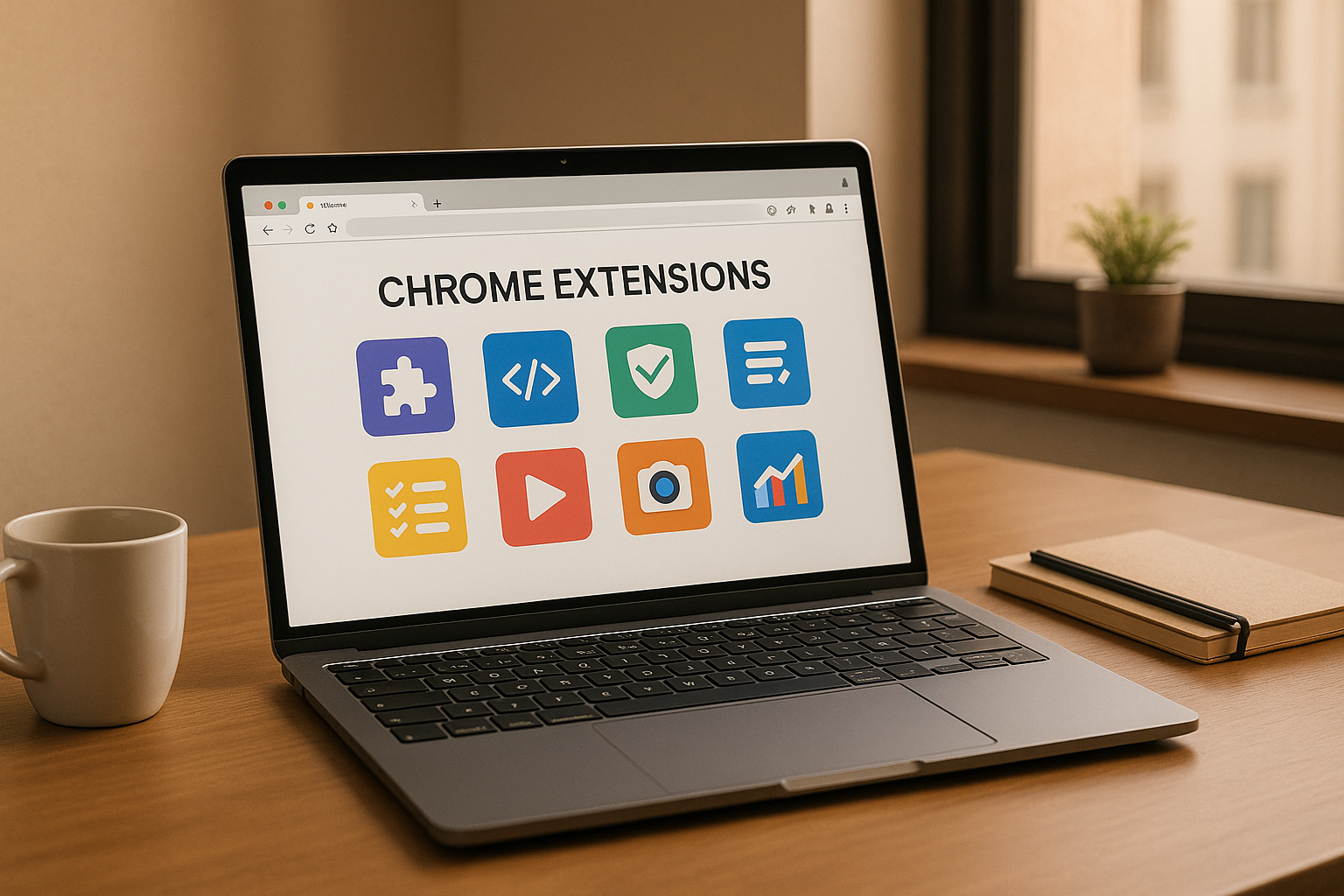




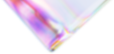

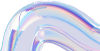
Leave a Reply